🦖 Sell Issues - Tool Issues (FAQ)
When customers report Sell Issues or say “I cannot sell”, we first need to confirm if it is caused by Tool Issues.
Typical customer questions:
- “Why has my sell order been pending for a long time?”
- “Why hasn’t my money reached my bank account yet?”
- “Why can’t I start selling?”
Below are the most common issues and solutions:
Check the Customer’s Tool Status
If the merchant has provided a wallet address:
- Open the CW backend and click
User. - Enter the wallet address to find the customer’s CW ID.
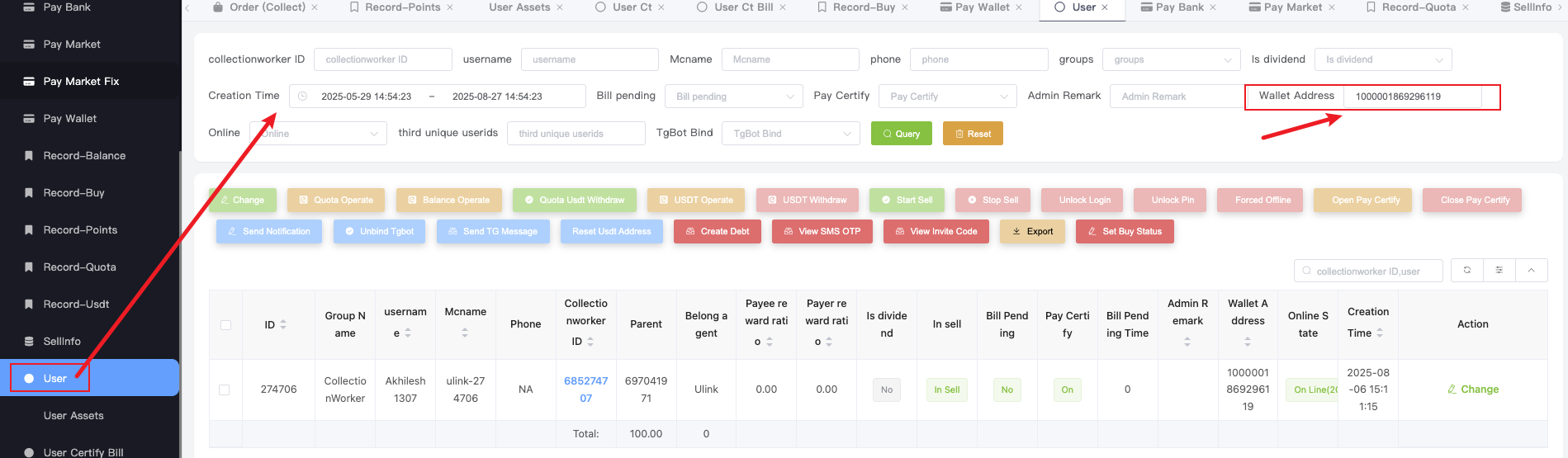
With the CW ID in hand:
- Go to
User Ct. - Enter the CW ID and review the tool status.
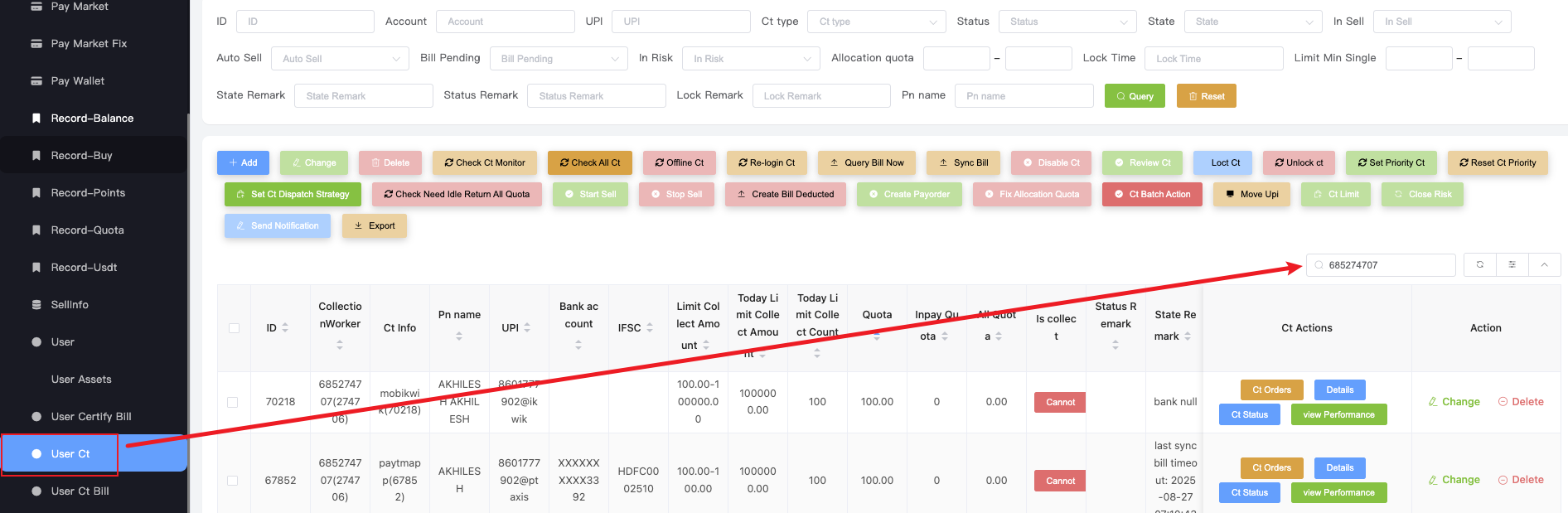
❓ Q1: Why does UPI have balance but cannot sell? (Sell stuck at Paying)
Symptom
- UPI shows balance but selling fails
- Quota > 0
- inpay Quota == 0
- All Quota == 0
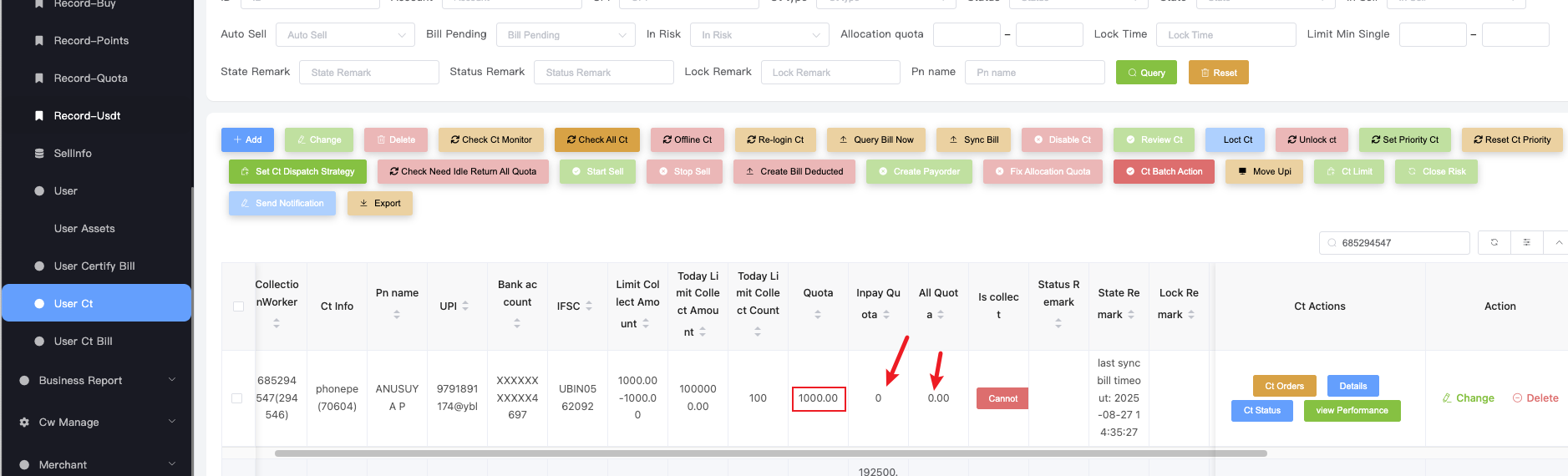
Reason
This happens when the system already assigned an order to this UPI, but after the order timed out, the quota was not automatically returned.
Solution
- Copy the UPI’s
CollectionWorkerand search it inOrder (Collect) - Filter conditions: status: paying, creation time: 3 months, enter CW ID
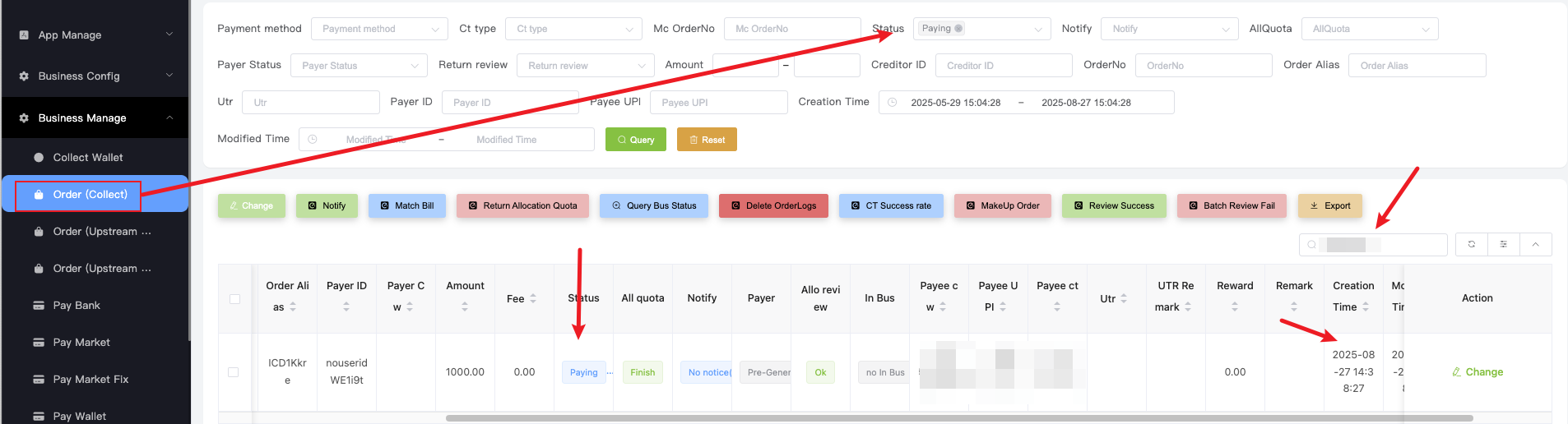
- Compare order creation time vs current time.
- If order shows paying for more than 30 minutes → click
Return Allocation Quotato return balance.
- If order shows paying for more than 30 minutes → click
- After fixing, reply to customer:
"Dear, your issue has been fixed. Please keep your tool online and wait patiently for 5-30 minutes. Once the transaction is complete, the money will be transferred to your bank account."
Flowchart
❓ Q2: What if the tool shows Offline?
Symptom
- Tool status shows Offline
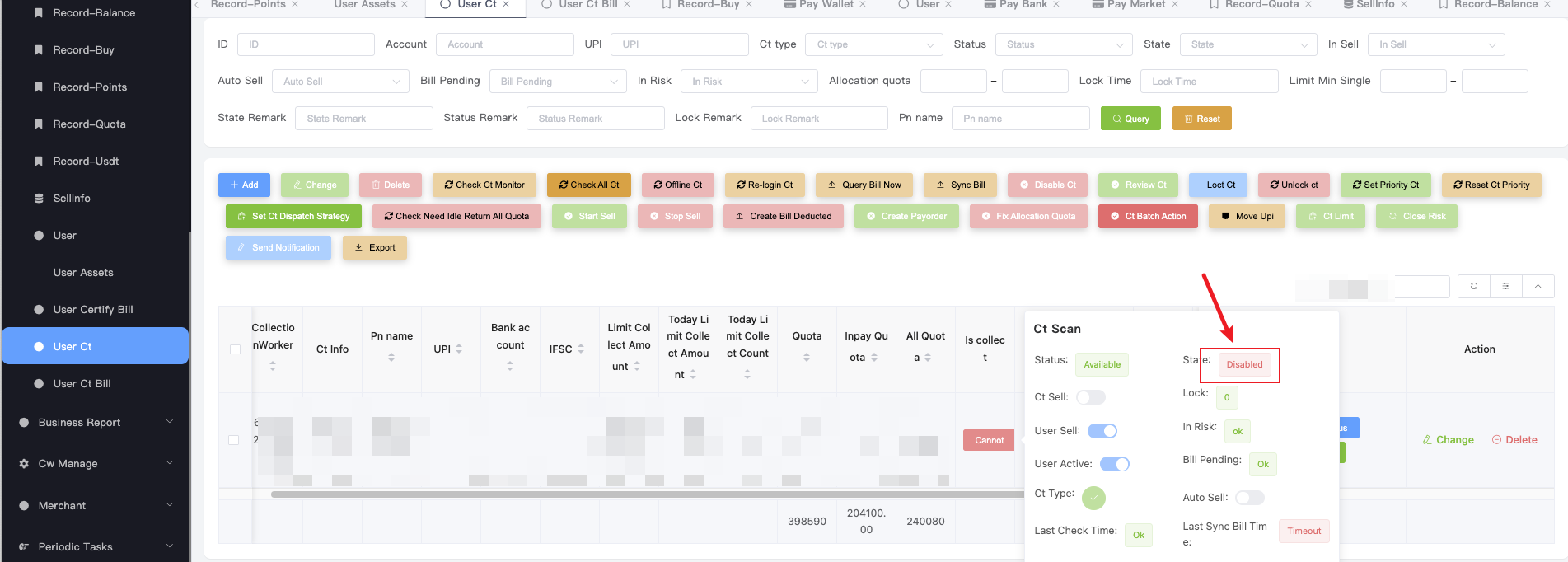
Solution
-
Tell customer to reconnect the tool, and guide them step by step:
"Dear, your UPI: XXXX@XXX is currently offline. Please open the wallet homepage, click
UPI, and re-verify the UPI." -
Remind customer:
"Please avoid logging in to your UPI App too frequently. Frequent logins may cause your UPI to go offline in the wallet system."
❓ Q3: What is Bill Pending? How to handle?
Symptom
- CW system shows Ct Bill Pending
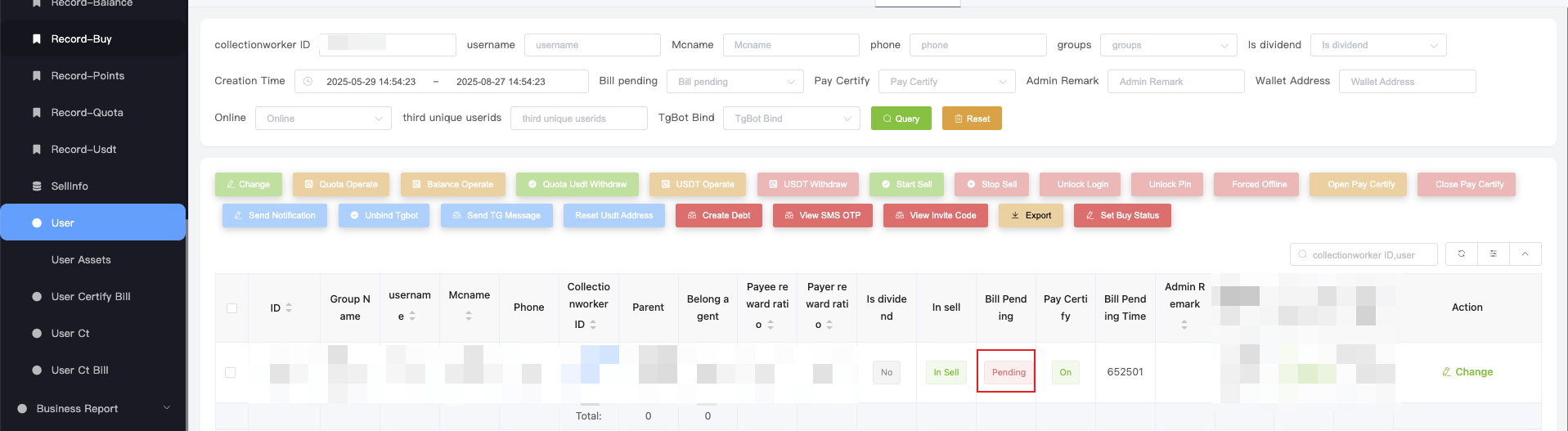
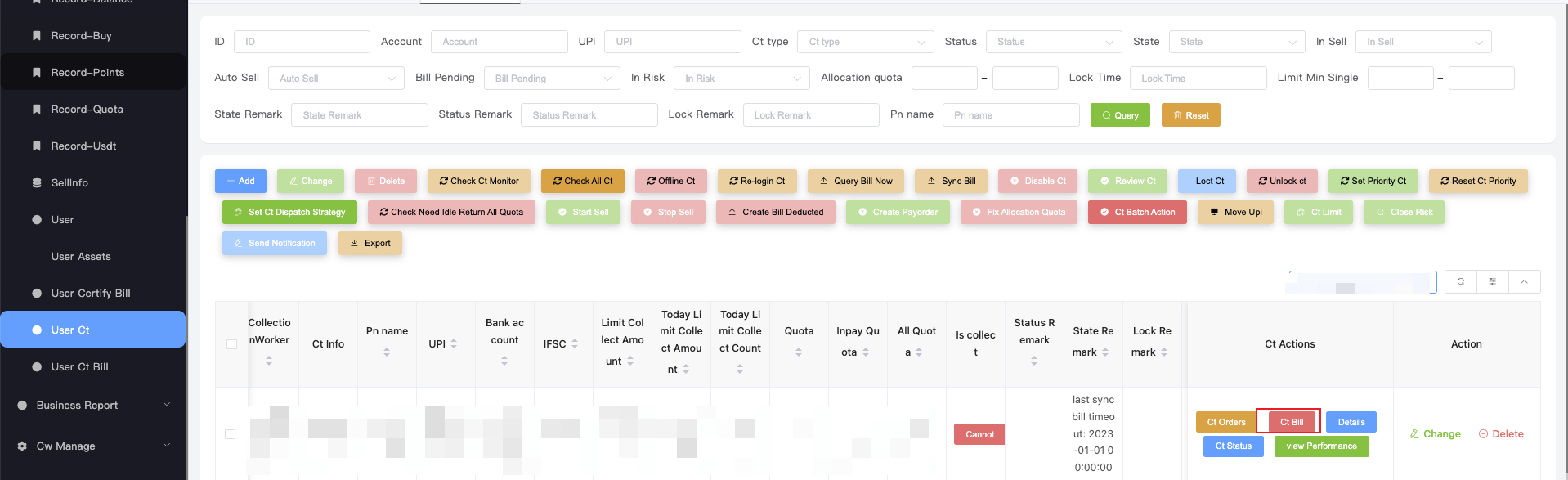
Reason
This is because the system cannot match the customer’s bill with the sell order
This usually happens when:
- User switched UPI
- User used the bound UPI for private transactions
Solution
- Click
Ct Bill→ check allPendingbills.- If no pending bill shows, update creation time to 3 months.
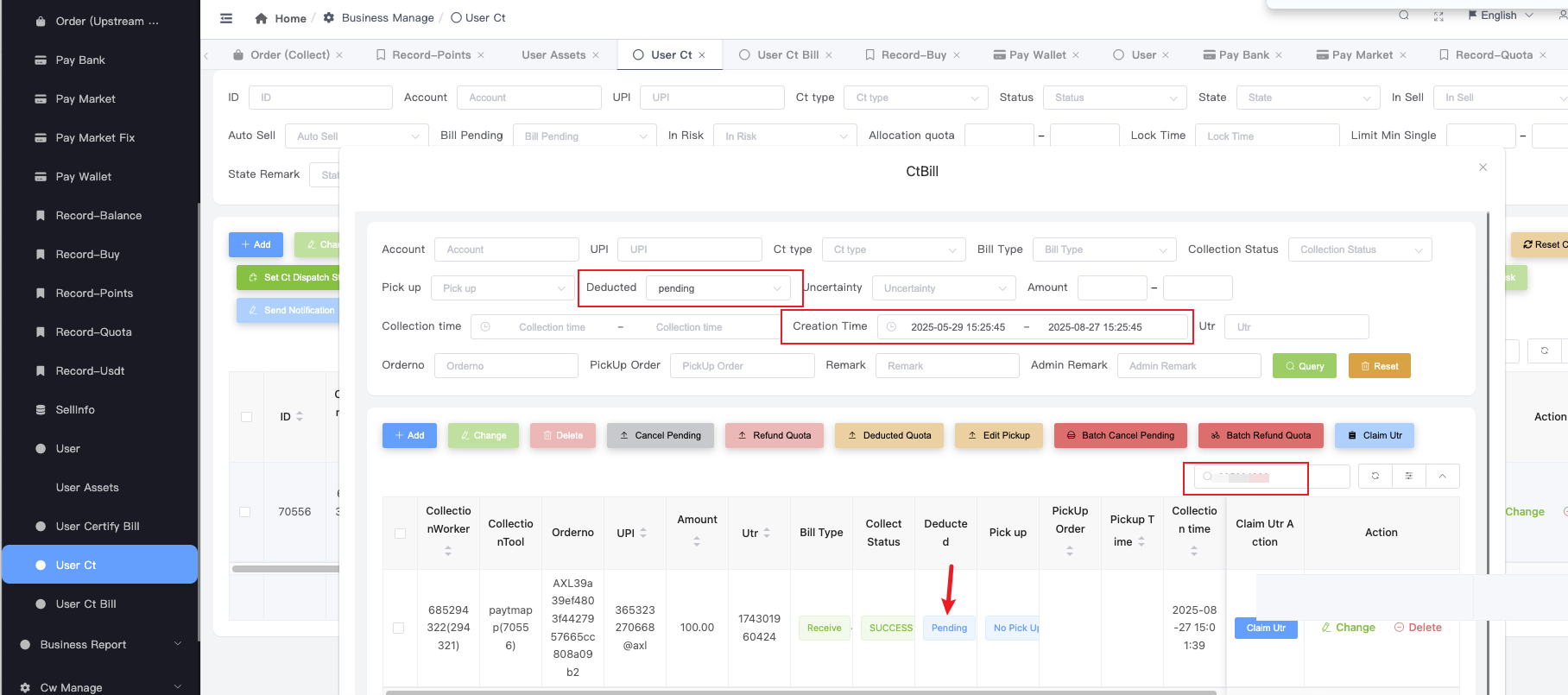
- If no pending bill shows, update creation time to 3 months.
- Copy the
UTRof the pending bill → go toOrder (Collect)and search by UTR.
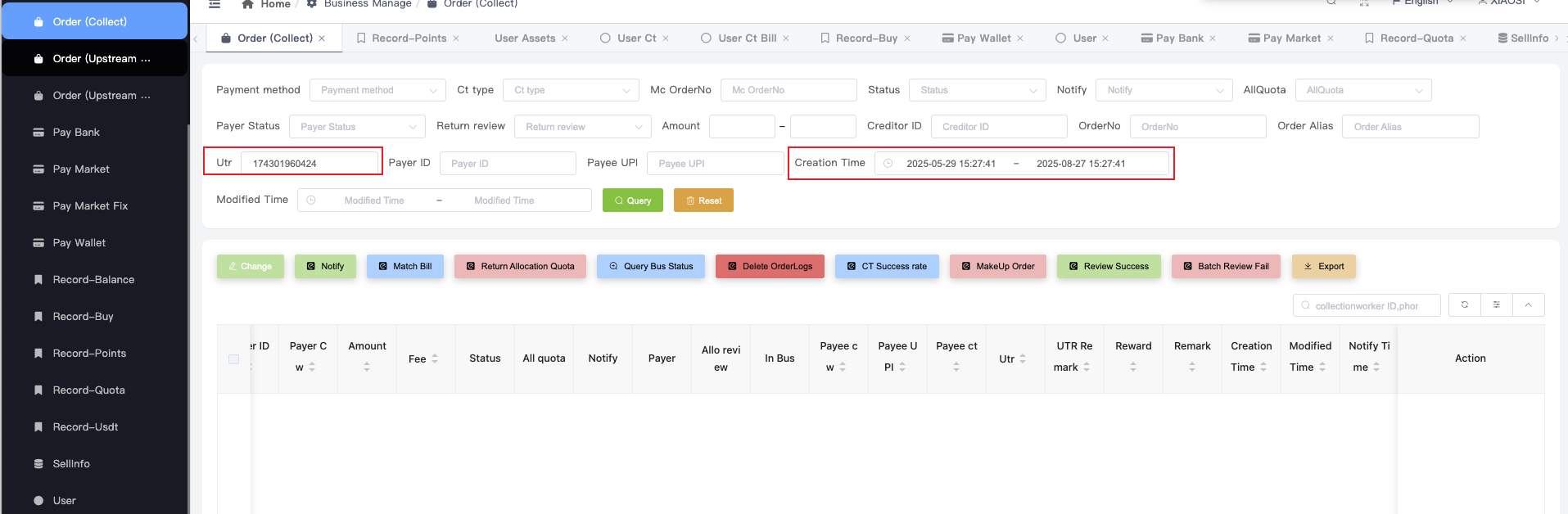
- If no order found, continue.
- Use UTR to check upstream groups (MCG, AX, OX).
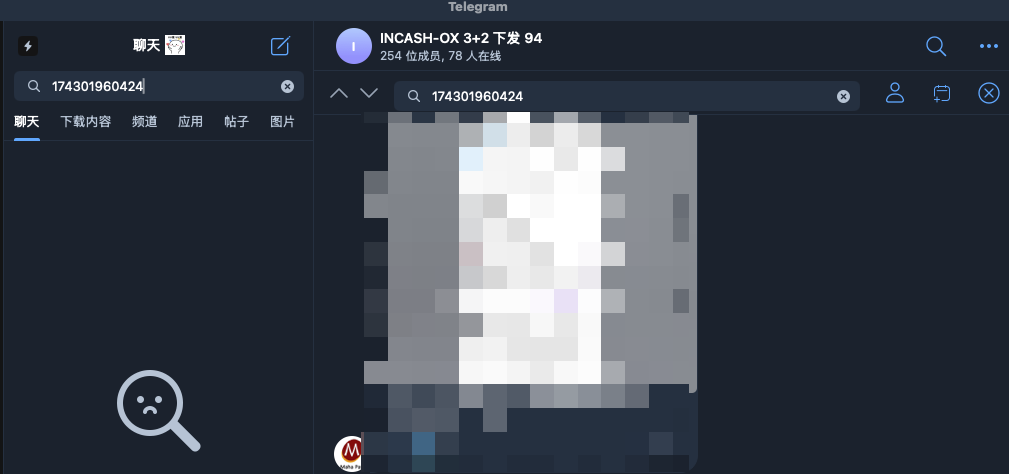
- If no record in all groups → go back to
User Ct, find the bill and clickCancel Pending.
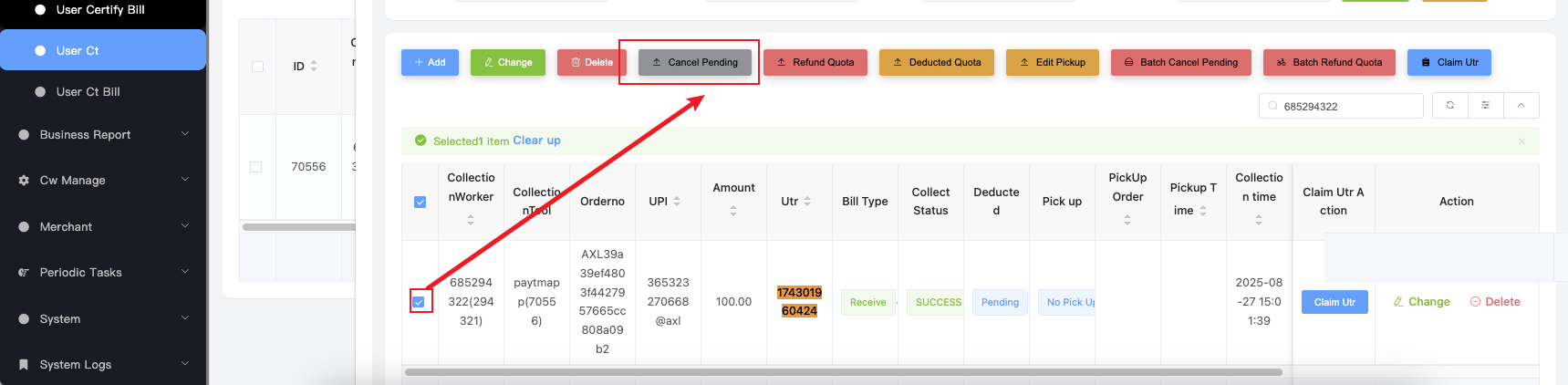
- If no record in all groups → go back to
If you find matching record in Order (Collect) or upstream groups, escalate to team leader for handling.
❓ Q4: What if the system shows Risk?
Symptom
- System shows Risk
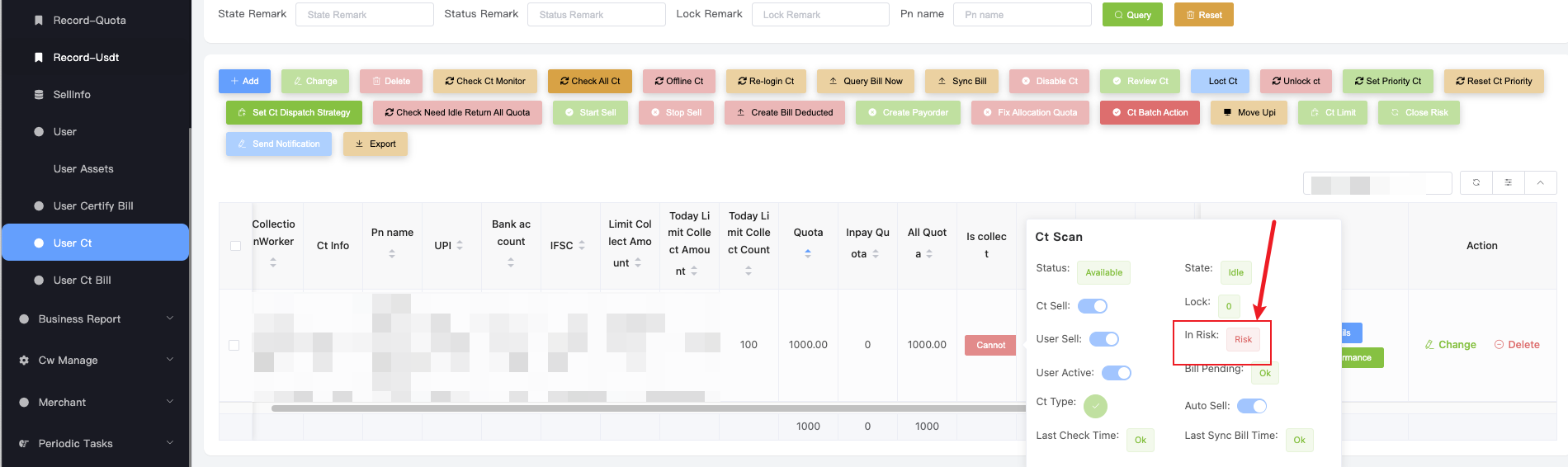
Reason
Risk means the system tried more than 8 times to pay this UPI but all failed.
Solution
-
Remove Risk → select the UPI and click
Close Risk.
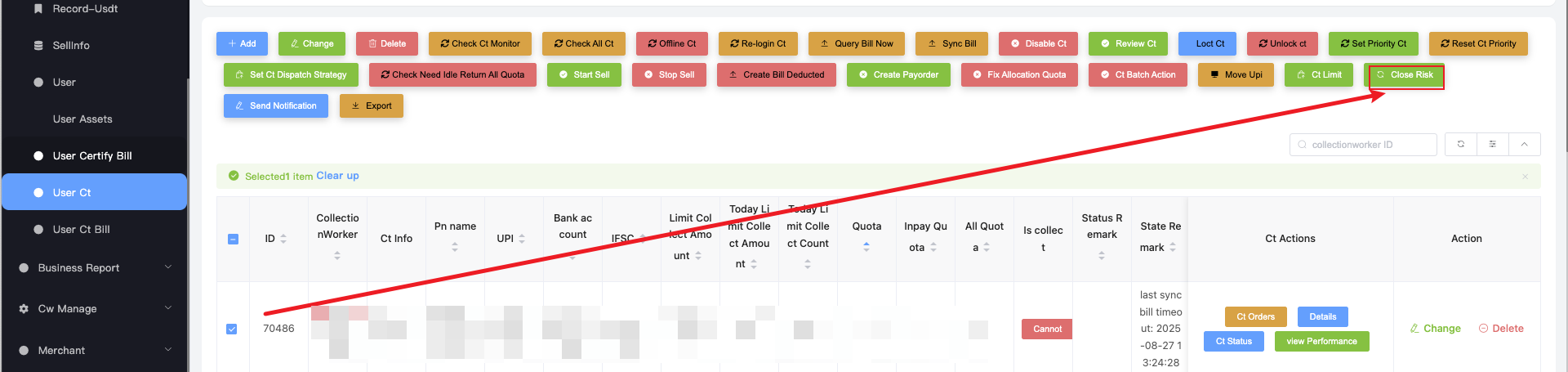
-
Reply to customer:
"Dear, we have detected that the system has attempted multiple payments to your UPI: XXXXXX@ybl, but all deployed orders had failed. Please check whether your UPI and the linked bank account can receive funds normally. We recommend changing your UPI and the bank account linked to it, so you can receive sell funds more quickly"
-
Remind customer:
"Dear, if you have switched your UPI ID, you need to update the receiving UPI ID in the selling interface before starting sales again."
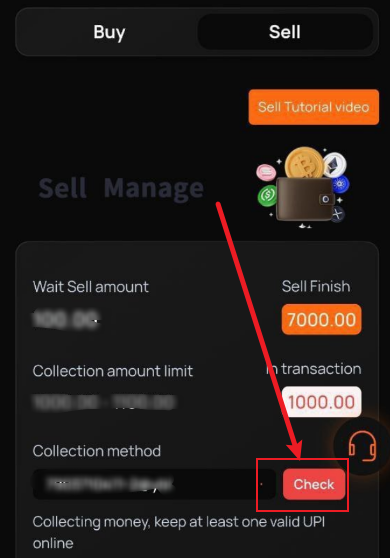
❓ Q5: What if order is not completed after 30 minutes?
Symptom
- Customer waited over 30 minutes but still no money.
- Many reasons could cause this (Risk, Pending, Stuck in Paying, etc.).
Solution
- First confirm whether it is caused by tool issue or order problem.
- If no system error found → reassure the customer.
- Suggest binding more UPIs and switching for selling.
"Dear, the system has tried multiple times to pay your UPI but it failed. We recommend adding more UPIs for selling. After adding a new UPI, remember to switch to it in the Sell page."
🗣️ Principles for Talking to Customers
- Always explain the reason clearly
- Confirm if we fixed the issue
- Tell customer how they should cooperate