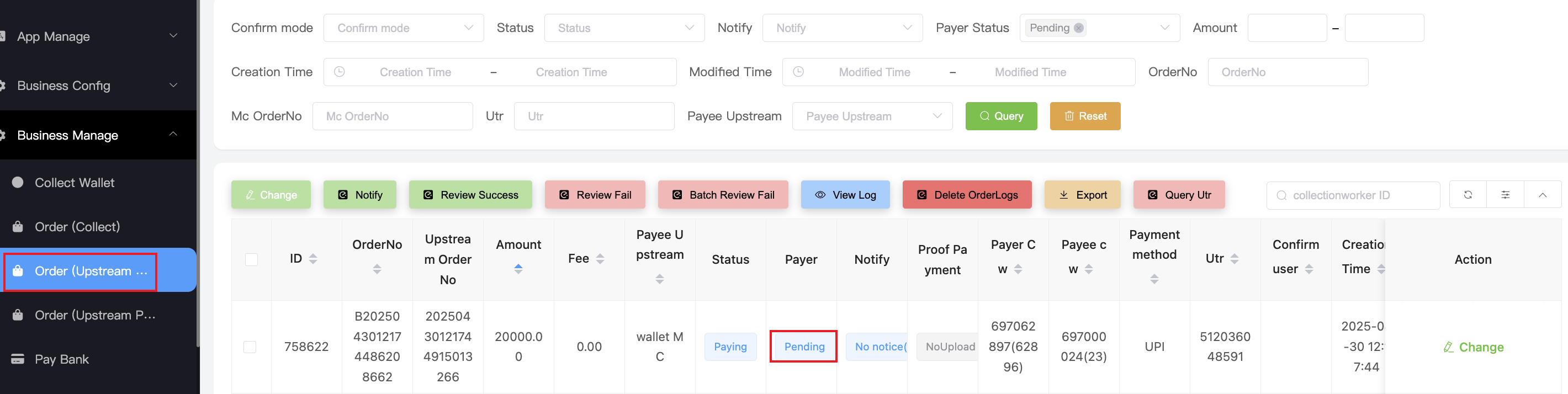🛒 User to Upstream Order Issues
📖 What is a User to Upstream Order?
A User to Upstream Order happens when:
- A wallet user pays INR to the upstream provider in exchange for wallet balance.
- In this process, the user is the payer and the upstream is the payee.
- These orders appear in the CW system under Order (Upstream Collect).
❓ Common Issues & Customer Questions
- "I already paid, but my wallet balance didn’t increase."
- "My Buy Order is showing pending."
🔧 SOP for Handling User to Upstream Orders
1. Request Order Details from the Customer
Ask the customer to provide:
- Screenshot of the wallet order details
- Clear payment screenshot showing the UPI ID
"Dear, could you please provide a screenshot of your wallet order details?
Which order has not been credited?
Please open your wallet → Home → In Progress → Buy → click the problematic order → send me a screenshot of the details."
"Dear, please also send me a clear payment screenshot showing the UPI ID used."
Example:
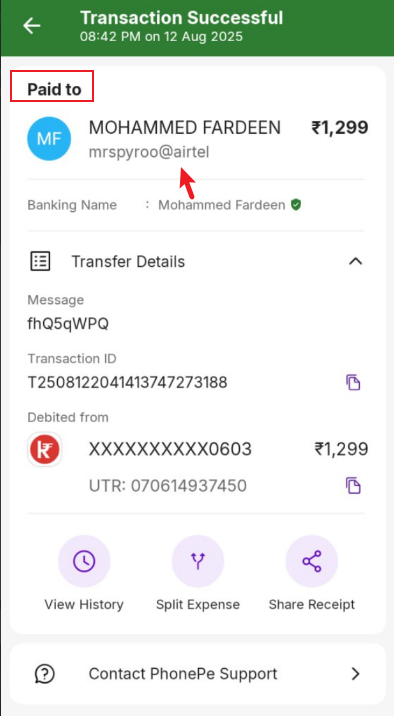
2. Query the Order in CW
Search by Payer CW ID or UTR inside Order (Upstream Collect).
Example screenshot
3. Compare Order Details vs Payment Proof
Check that the payment screenshot matches:
- UTR
- Amount
- Order creation time

⚠️ Watch for duplicate UTRs across multiple orders.
Sometimes users create several orders but submit the same UTR for all.
Action:
- Ask the customer to confirm which order was actually paid.
- Warn them: using the same UTR for multiple orders may delay verification for up to 3 days.
- When escalating to upstream, always include all related order numbers.
If the order is Pending, use the Order No to check in MC.
4. Get Upstream Order Number in MC
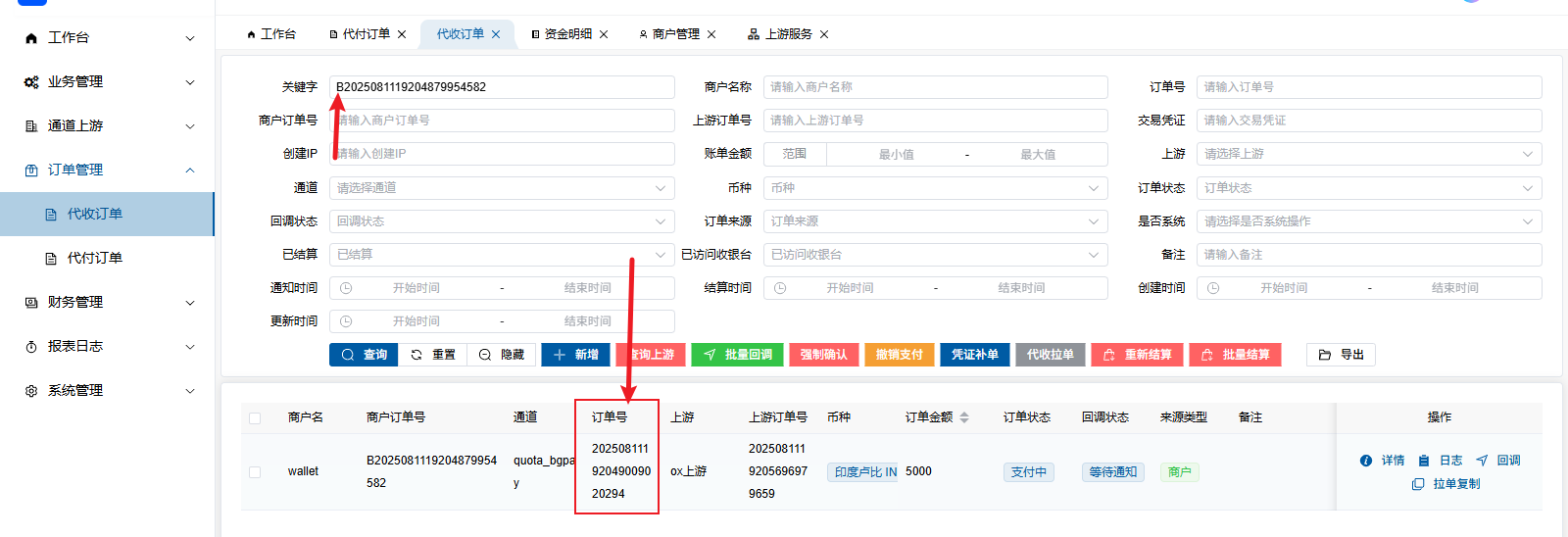
Tell the customer:
"Dear, we are confirming your order. Please stay online in LiveChat and wait 5 minutes."
5. Verify with Upstream (OX-InCash Group)
Send to the upstream group (OX-InCash):
- MC Order Number
- Payment screenshot
- Payment video
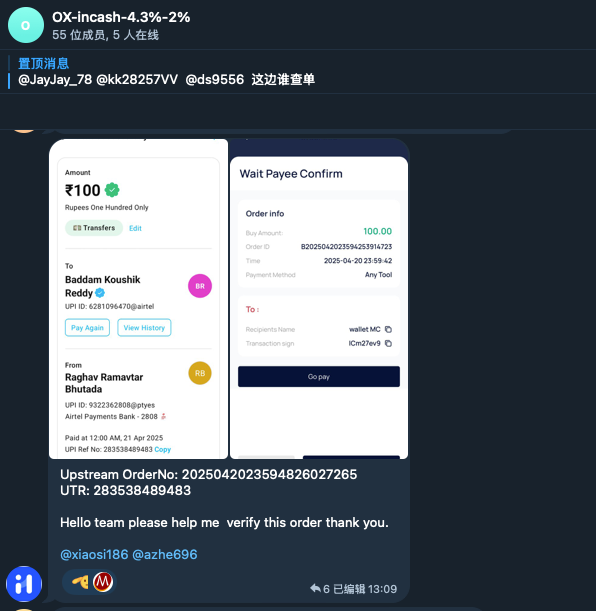
6. Wait for Upstream Response
6.1 ✅ Upstream Confirms Payment
- System auto-updates order to Success.
- Reply to customer:
"Dear, thank you for your patience. Your order has been successfully completed. Please refresh your wallet to check your updated balance."
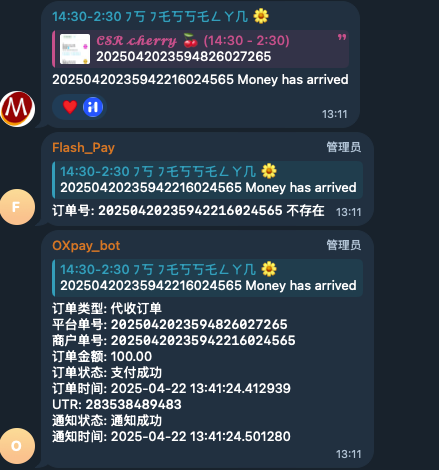
Sometimes upstream replies are slow (more than 5 minutes). If so, proceed with the next steps.
6.2 ❌ Upstream Cannot Find Payment
Upstream requests additional payment evidence.
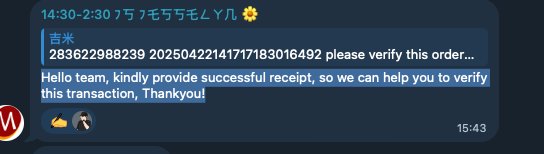
Ask the customer:
"Dear, thank you for your patience. Please provide additional payment evidence so we can verify your transaction."
Required evidence:
- ✅ Clear payment screenshot (show UPI ID, time, amount, UTR)
- ✅ Bank statement PDF covering at least 3 days
- ✅ Video recording: start from logging into UPI app, show UPI ID, UTR, and transaction history
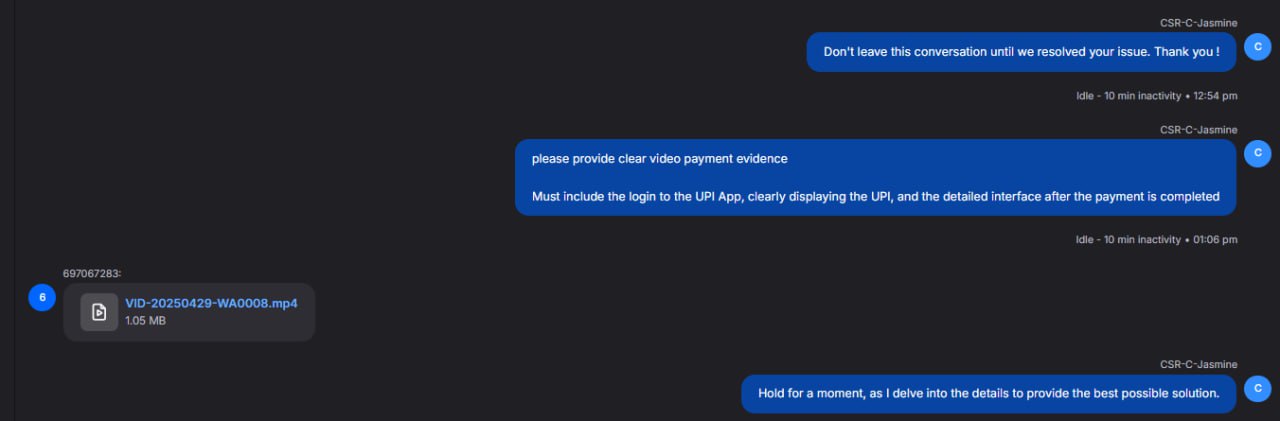
After receiving evidence:
"Dear, your order (Order ID: XXX) is under review. Please contact online support with the order ID after 24 hours to confirm the result."
6.3 Submit Payment Evidence to Upstream
Forward the customer’s proof to the upstream group.
Always include: Order Number + PDF + Payment Video link.
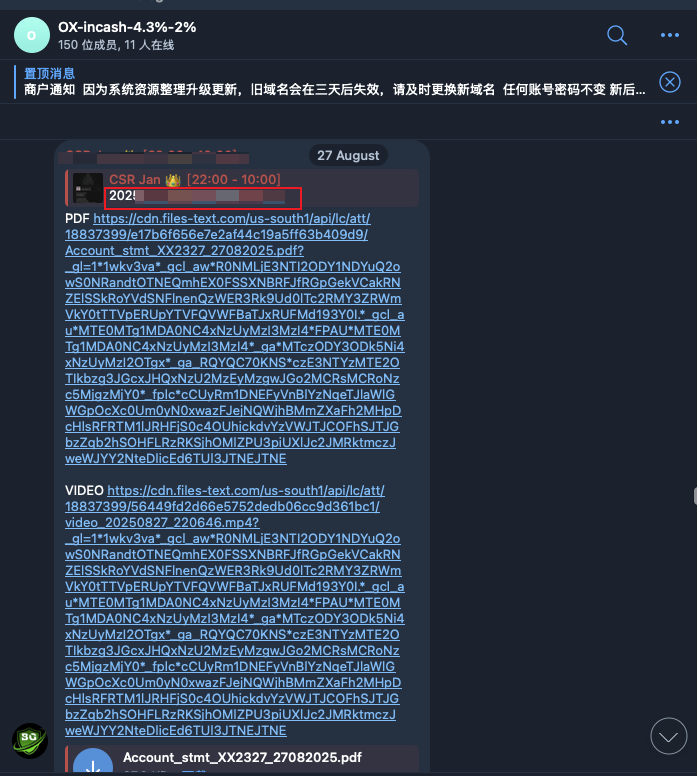
6.4 Record in Upstream Timeout Group
Log into Upstream Order OutTime Group with:
- UTR
- Order Number
- Record Time
- Video
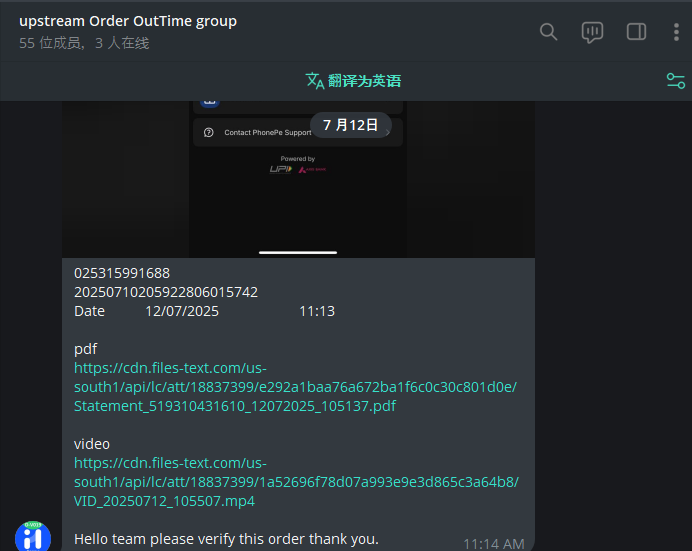
After 24 hours, the TL will force callback success if payment is confirmed upstream.
6.5 Special Case: Manual Credit
Sometimes upstream confirms payment but cannot locate the order number.
Action: request upstream to manually credit the amount and confirm in Order (Upstream Collect).
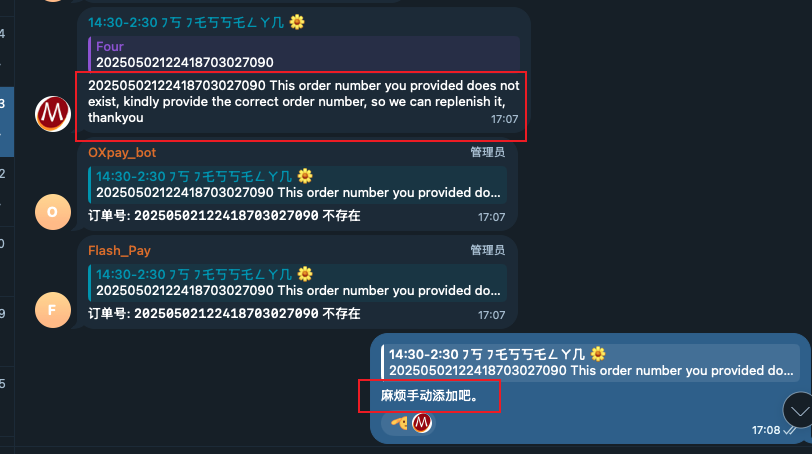
📊 Flowchart of the Review Process
✅ Key Points for New CSRs
-
Always collect evidence first
Request wallet order details and clear payment screenshots before investigation. -
Verify in CW system
Use Payer CW ID or UTR to check in Order (Upstream Collect). -
Handle Pending orders
If the order is pending, cross-check in MC and confirm with upstream groups (OX-InCash). -
If payment is confirmed
The order will auto-update to Success → remind the customer to refresh their wallet. -
If payment is not found
Collect full payment evidence (screenshots, PDF, video) and escalate to upstream groups. -
Record unresolved cases
Log in the Upstream Order OutTime group for follow-up and TL callback after 24h. -
Communicate clearly with customers
Always reassure that funds are safe, explain the reason for the delay, and guide them through the next steps.