🏦 Bank Order Issues
What is a Bank Order Issue?
The most common Bank Order issue is:
- The customer has already paid, but the wallet balance did not increase.
🔎 Root Cause
When purchasing wallet balance with a Bank Order, the customer must pay using the exact UPI that was selected during order creation.
- Example: If the customer chose Quick PhonePe, then the payment must be made with the Quick PhonePe UPI already bound to their wallet.
- If the customer uses a different UPI or if the bound UPI is offline, the system cannot capture the payment bill.
- In this case, the order will remain in Pending status.
✅ Key Points for New CSRs
- Always check if the customer used the correct UPI shown in the order.
- Confirm if the UPI is online in the system.
- If either condition is not met, the order will not process automatically.
- We only assist in recovering funds for the first time a wrong UPI is used.
📋 Bank Order SOP
This SOP helps CSRs review and resolve Bank Order issues.
The two most important checks are: Correct UPI and UPI Online Status.
Step 1: Request Evidence from Customer
Ask the customer to provide:
- Screenshot of the problematic order
- Screenshot of wallet order details page
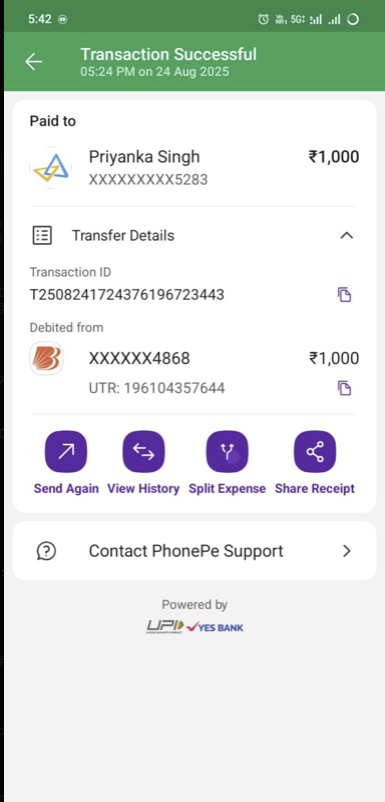
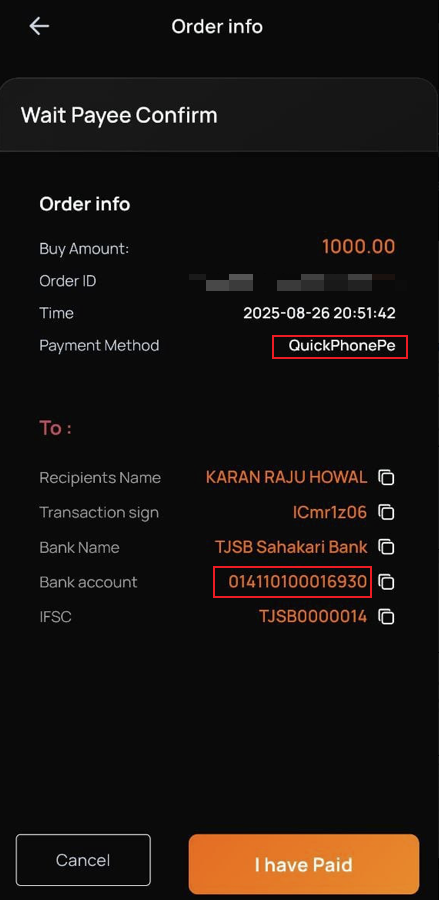
Step 2: Search Order in CW (Pay Bank)
- Use the Order ID from the customer.
- Go to CW backend → click Pay Bank → search with Order No.

Step 3: Review Order Information
Click the Review button to enter the Review PayOrder page.
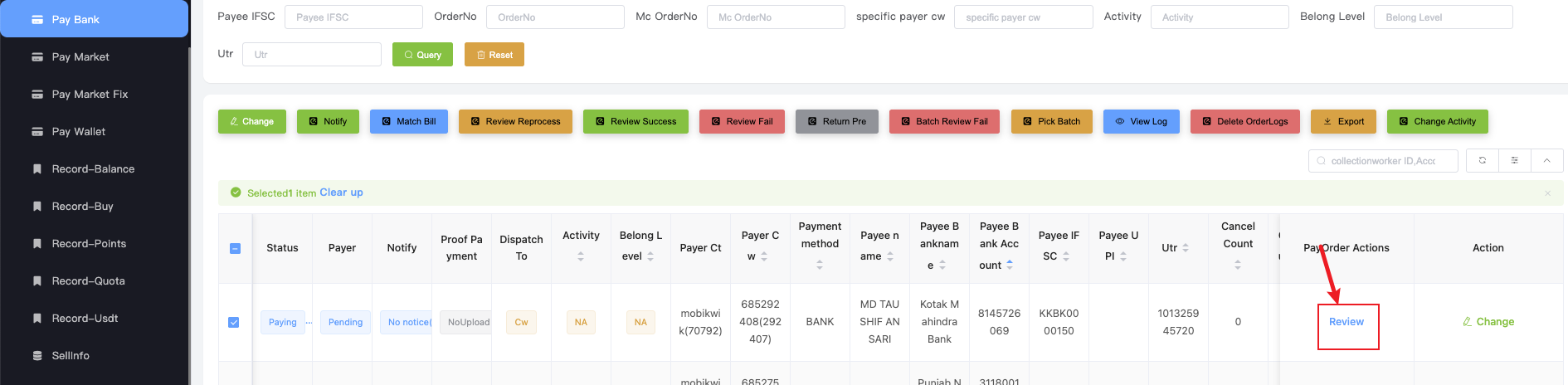
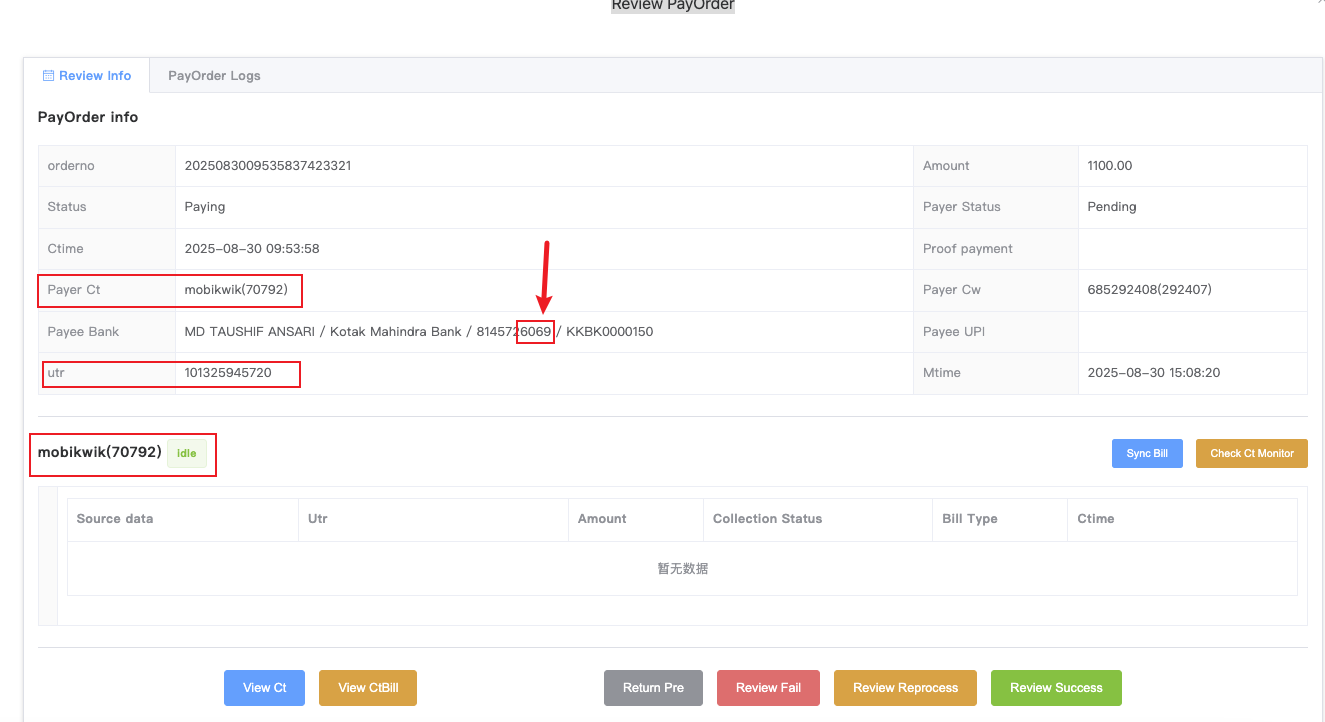
Important fields:
- Payer Ct: Tool type and ID used for payment
- Payee Bank: Last 4 digits of the payee’s bank account
- UTR: Reference number
- Note: Sometimes the user forgets or enters the wrong UTR. In this case, always use the UTR shown in the payment screenshot.
- IDLE: UPI status (online/offline)
- If offline, notify customer:
"Dear, your UPI (XXXX@XXX) is currently offline. Please reconnect and keep it online to allow the system to sync your bill."
- If offline, notify customer:
Step 4: Check Bill in User Ct Bill
Click View CtBill → choose 3 months range → enter the UTR from the payment screenshot → click Query.
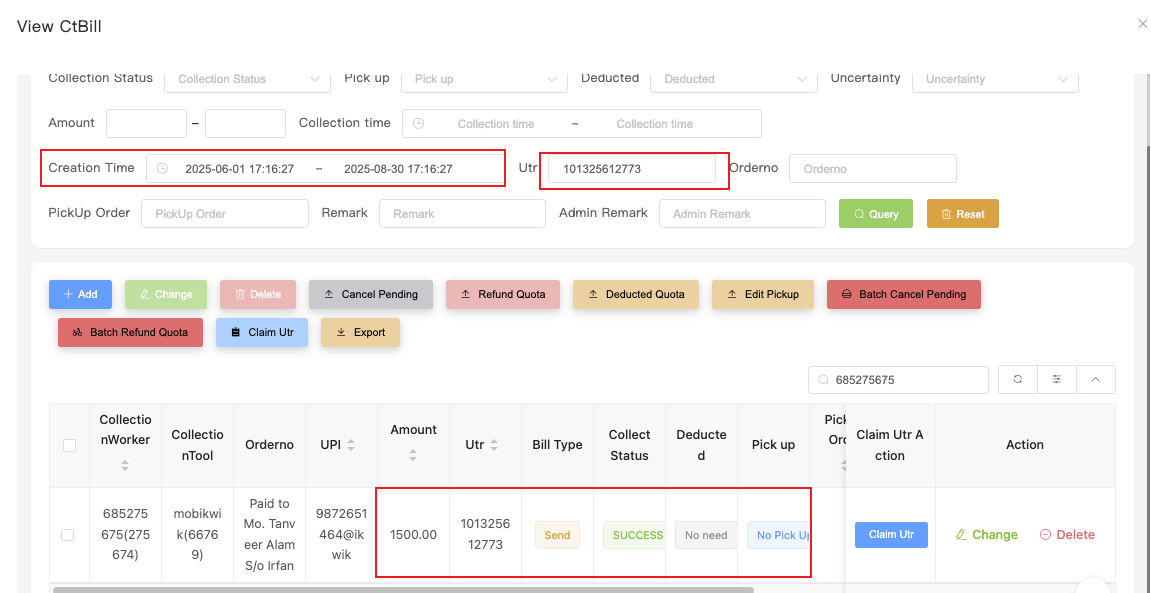
Since this is a payment bill, the Bill Type = send.
Case A: Bill Found
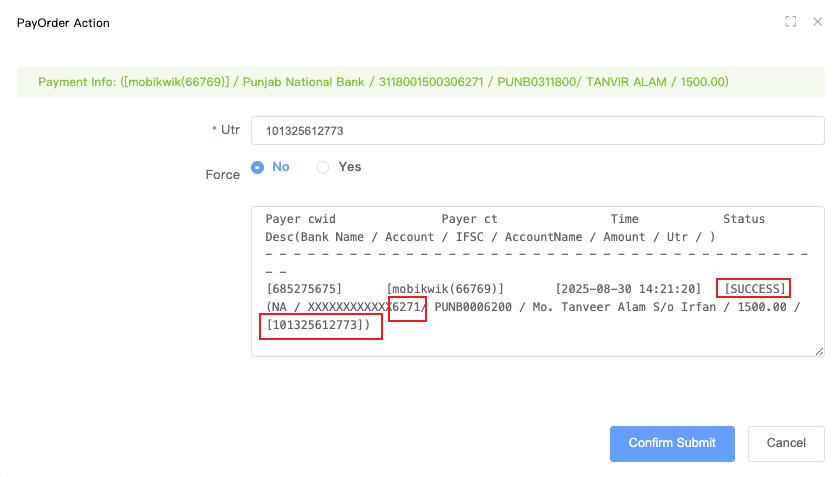
- Close review page → return to Pay Bank Order page → click Review Success.
- Confirm:
- Bank account last 4 digits match
- Order amount = Bill amount
- Status = Success
- ✅ If all match → complete callback.
- ❌ If account mismatch → notify customer:
"Dear, you transferred money to the wrong bank account. The loss must be borne by you."
Special Case: Amount mismatch
- Example: Order = 1500, Bill = 1000
- Notify customer:
"Dear, you did not pay the full amount. Please pay the remaining balance to the specified bank account and provide a payment screenshot for verification."
After the remaining payment is confirmed, callback the order using the higher amount UTR.
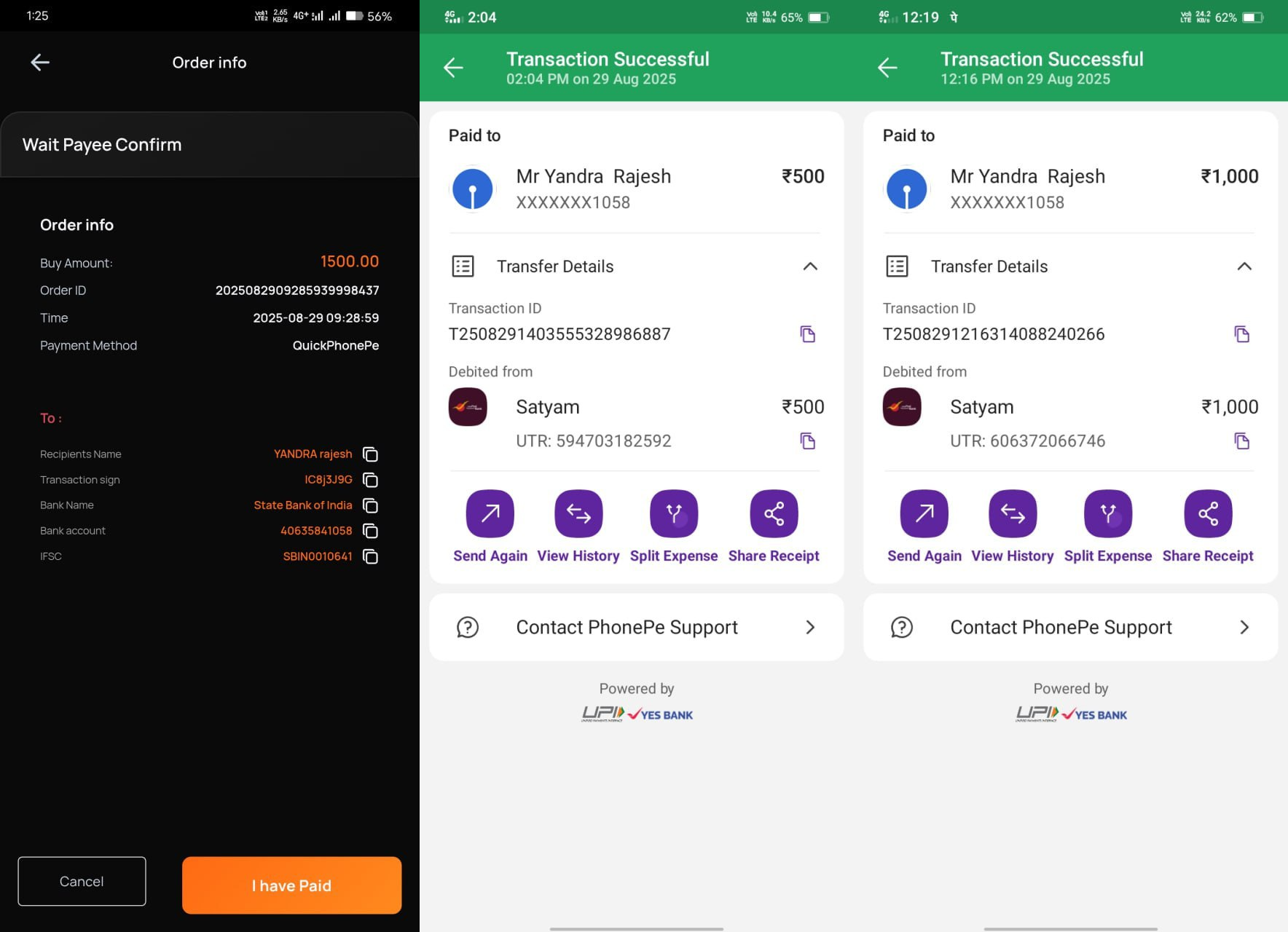
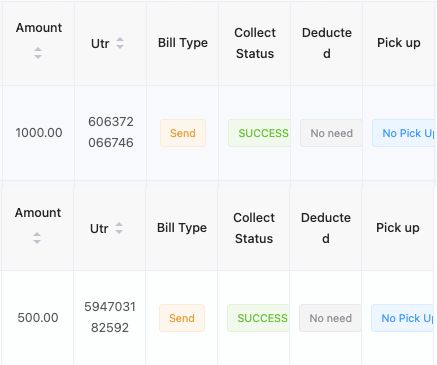
Case B: Bill Not Found
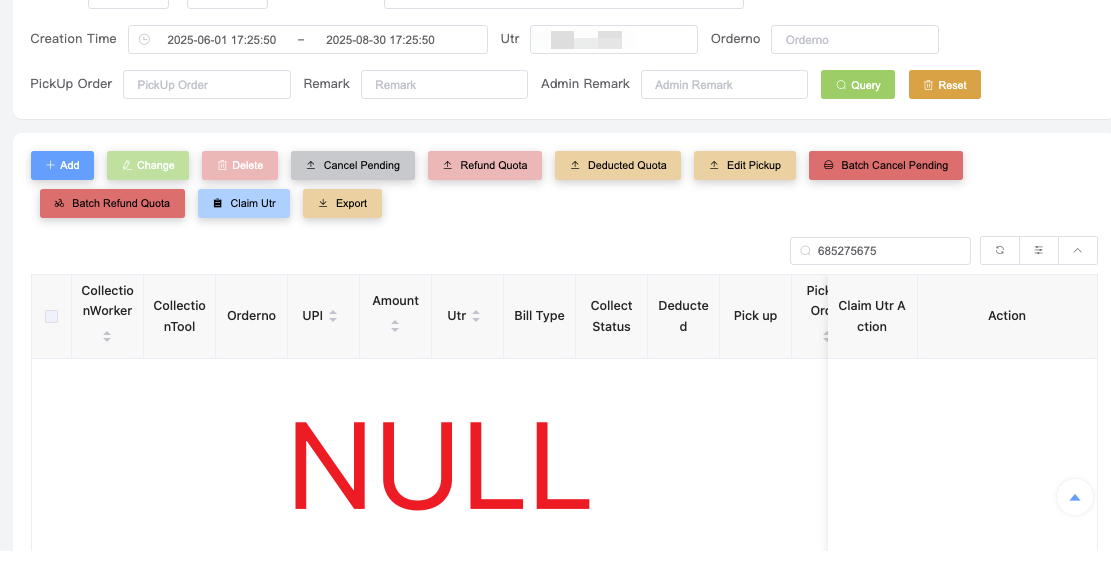
CSR should ask:
"Dear, did you use Mobikwik (the tool shown in Payer Ct) to make this payment?"
- If customer says ❌ used another UPI → It’s a wrong UPI payment.
Request the following evidence:
"Dear, since you did not use the specified UPI, please provide these proofs so we can review your payment:"
- Wallet bank order details (showing the payee).
- Bank statement PDF (last 3 days, including disputed UTR).
- Third-party video recording of the UPI app: must show login, UPI ID, and full transaction history with disputed UTR.
After verifying, submit to Review Module:
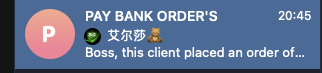
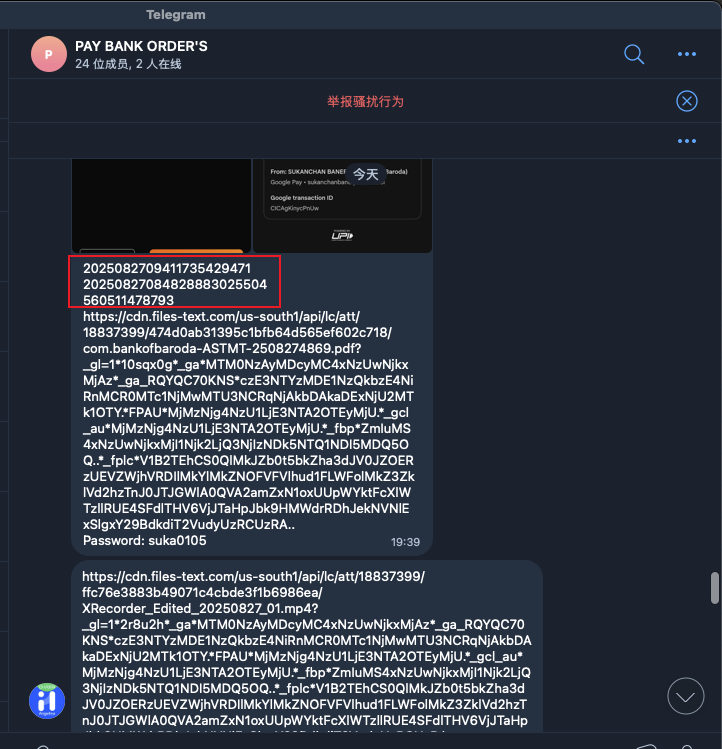
If approved, TL will manually callback. Then reply:
"Dear, your order has been completed successfully. Please note: for Bank Orders, you must always use the specified UPI. If you use another UPI, the wallet cannot process the payment."
Example wallet page:
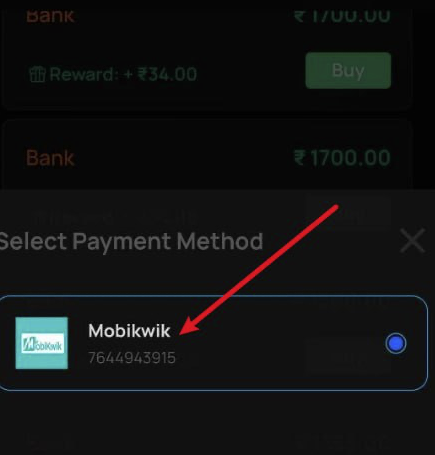
✅ Final Summary for New CSRs
- Always start with screenshots from the customer.
- Verify if they used the correct UPI shown in the order.
- ❌ Wrong UPI → Collect evidence → escalate for manual review.
- ✅ Correct UPI → Check UPI status → Search UTR in User Ct Bill.
- If bill exists → Review Success.
- If no bill → inform customer to provide evidence or wait for sync.
- Always remind: Bank Orders only work with the specified UPI.
- Fund recovery support is only provided the first time a wrong UPI is used.