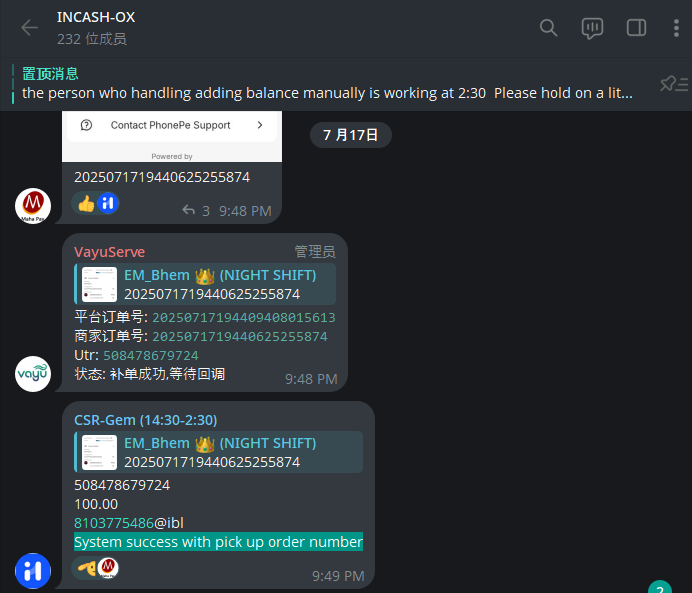🔁 Upstream Order Callback
This section explains how to manually trigger an order callback when the payment information and bill match the order details.
In most cases, if the payment and bill information fully match the order, the upstream group bot will automatically perform the callback.
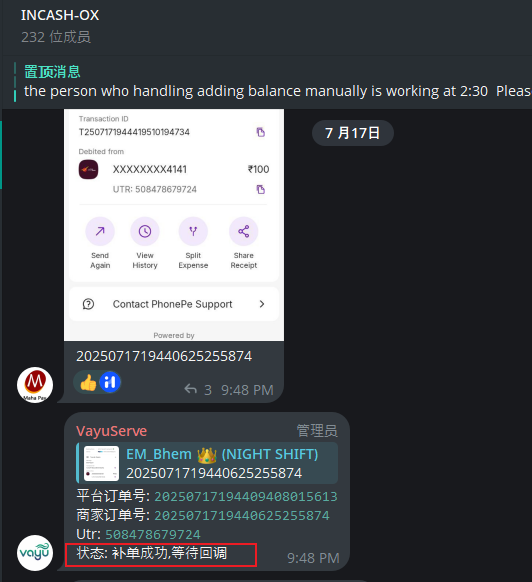
If the auto-callback fails, follow the steps below.
🧾 Step 1: Check the Bill's Pick Up Status
1.1 If the bill is marked as "Pick Up"
Click Edit Pickup to cancel the Pick Up status.
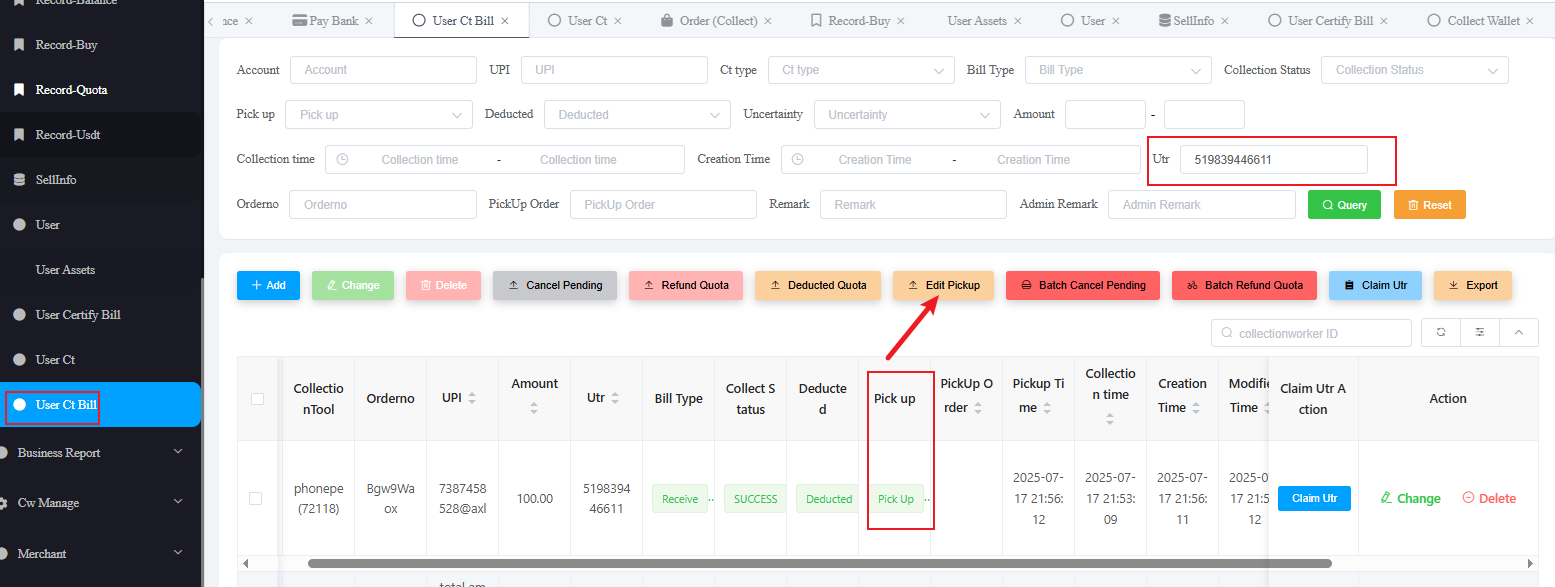
1.2 Manually Trigger the Callback
In the order page, click Match Bill to manually link the bill to the order.
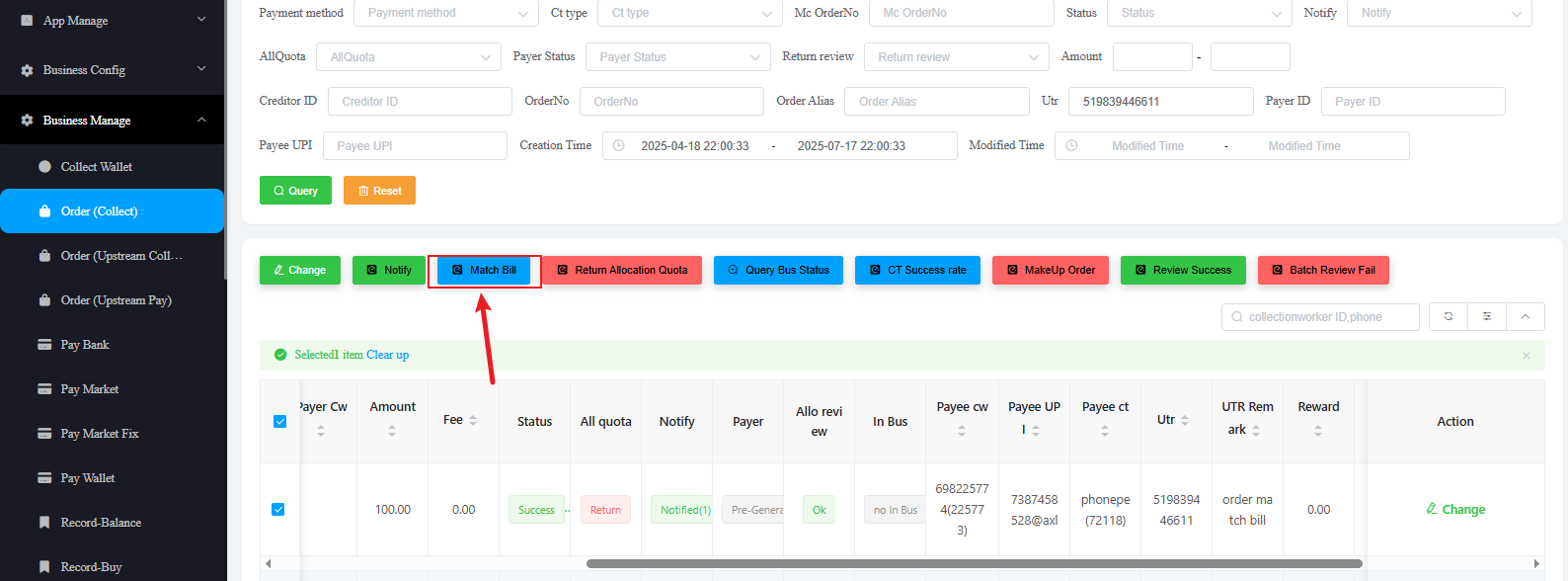
1.3 Special Case: UTR Not Displayed in the Order
If the order does not show the UTR from the payment:
- Use
Review Successto force-match the order - Enter the correct UTR from the payment
- Set Force to No
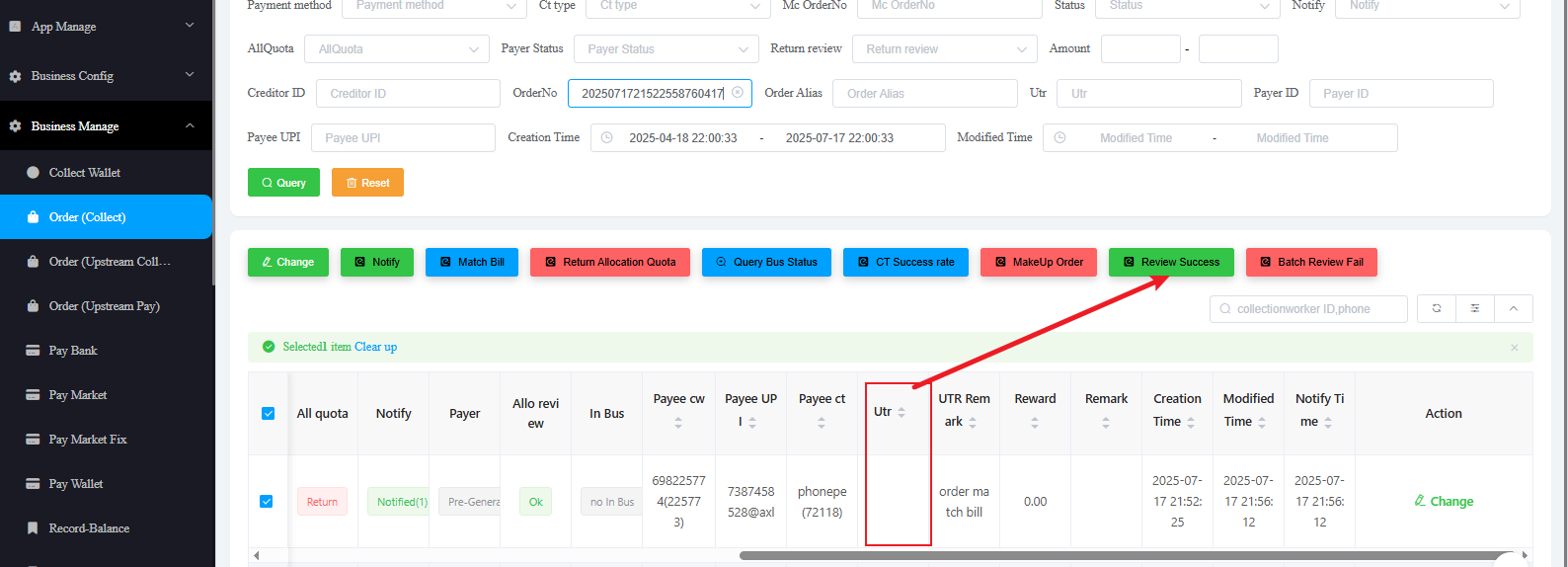
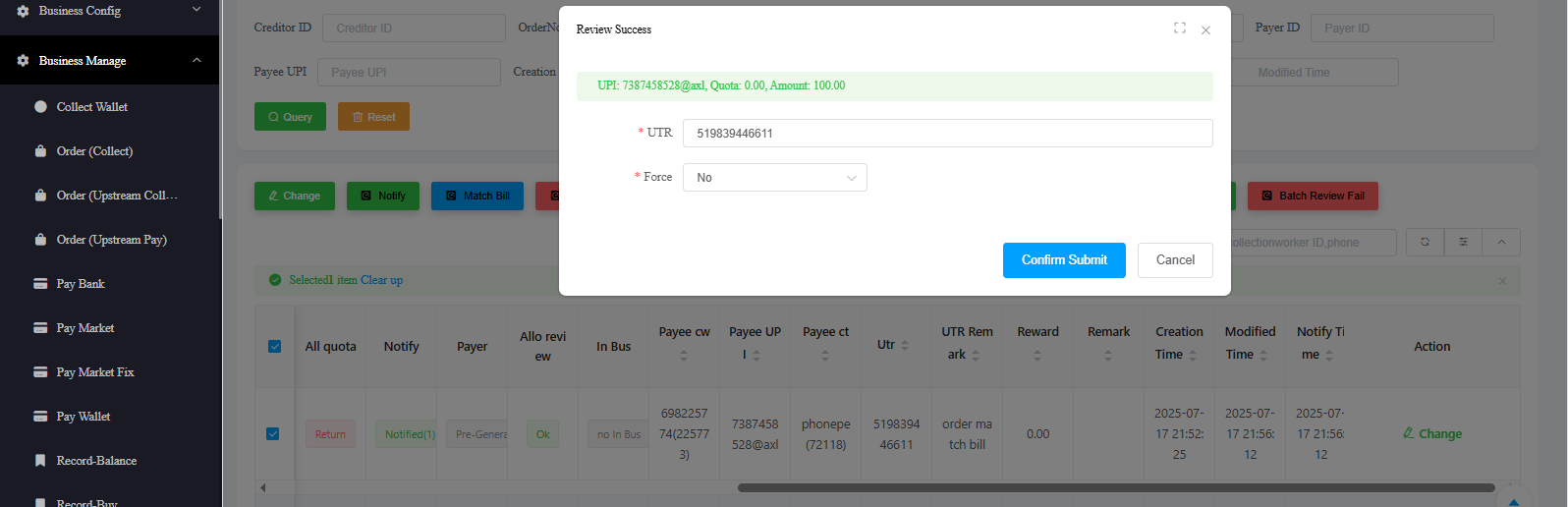
⚠️ If the forced match fails, record the UTR and order number and contact your supervisor for assistance.
📣 Notify the Merchant
Once the callback is successful, go to the upstream group and send the following message:
- UTR
- Amount
- UPI
- System success with pick up order number