Upstream Order Review
Receiving Feedback from Merchants
When we receive feedback from merchants in either INCASH-MCG、INCASH-OX 、 AX_INCASH_869 channels, they should provide the following:
- Order Number
- Payment Screenshot
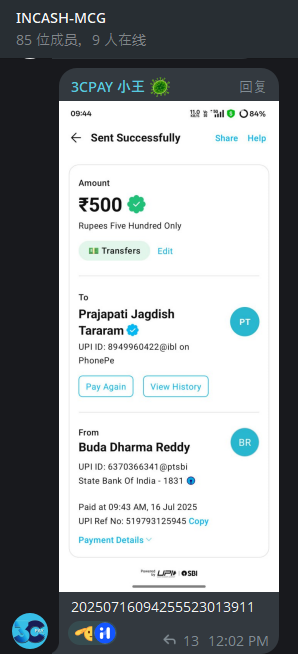
Make sure the merchant’s feedback is complete. If any information is missing, promptly contact the merchant to request additional details.
SOP流程
1. 在CW系统确认UPI是否存在
登录CW系统,inCash和BgCash都需要。
进入User Ct,在上方UPI一栏输入支付截图中显示的UPI,确认UPI是否存在。
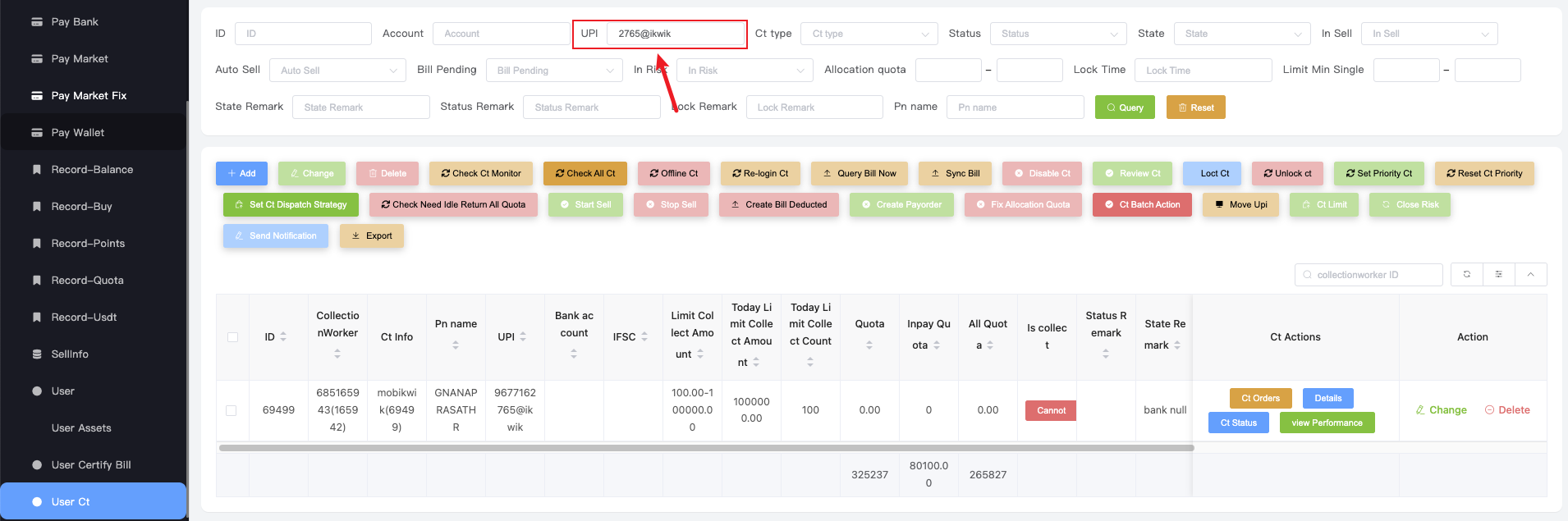
有时,上游商户无法给我们提供完整的UPI,我们可以通过模糊搜索的方式来确认UPI是否属于钱包
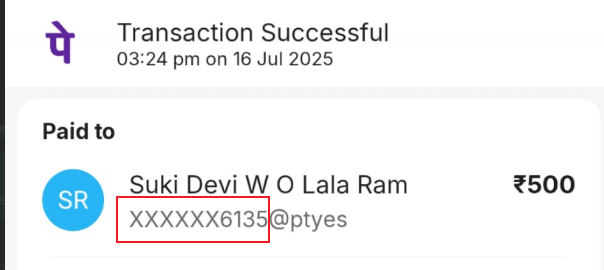
如果在inCash 或者 bgCash 均无法搜索到UPI,则告知上游商户这不是我们的收款账户。 如果确认UPI属于钱包,进入下一步
2. 在CW系统确认账单是否存在
进入User Ct Bill,输入支付截图中显示的UTR,创建时间选择3个月,确认是否有账单信息
如果出现 confi CSRXX,说这个账单是我们的工作人员手动创建账单,并不代表这笔钱已经收到了。
2.1 如果账单存在
2.2 如果账单不存在
👉 Follow the Not Received Handling Process.
3.
Searching Order Information in the MC System
Log into the MC system.
Go to Collection Orders, and enter the provided order number.
Check if the order exists in the system. If it exists, you will see a page like the one below:
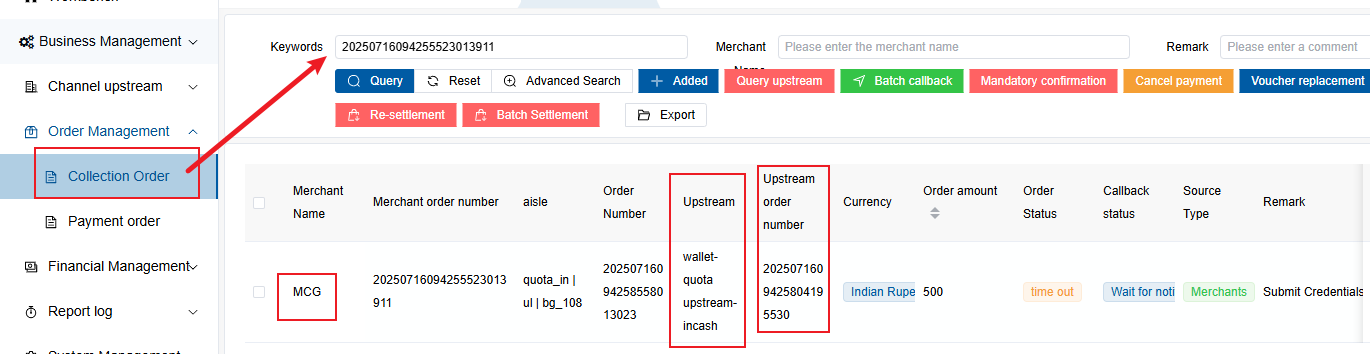
Key points to verify in the order details:
- Merchant Name
- Upstream
- Upstream Order Number
⚠️ Important Notes:
- The Upstream field helps confirm whether the order belongs to inCash or BgCash.
- When searching for the order in the CW system, you must use the Upstream Order Number.
- If manual balance adjustments are needed, inform your supervisor about which merchant the order belongs to.
If the order does not exist in MC, inform the upstream provider and ask them to provide the correct order number.
Special Case
If the merchant only provides a payment screenshot and UPI, and is asking about the transaction status
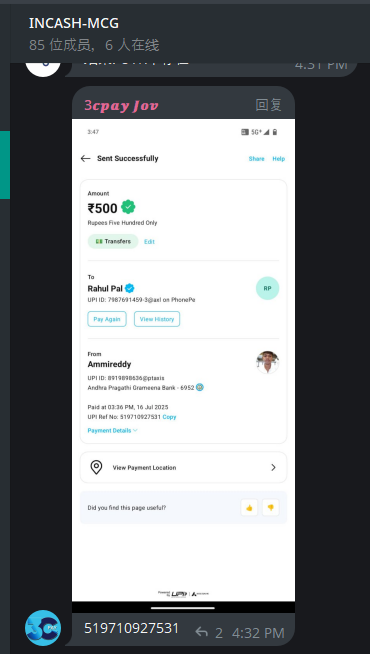
👉 Follow the Upstream Save payment Handling Process
Searching Order Information in the CW System
Log into either inCash CW or bgCash CW.
Go to Orders (Collection) and enter the Upstream Order Number obtained from the MC system in the previous step.
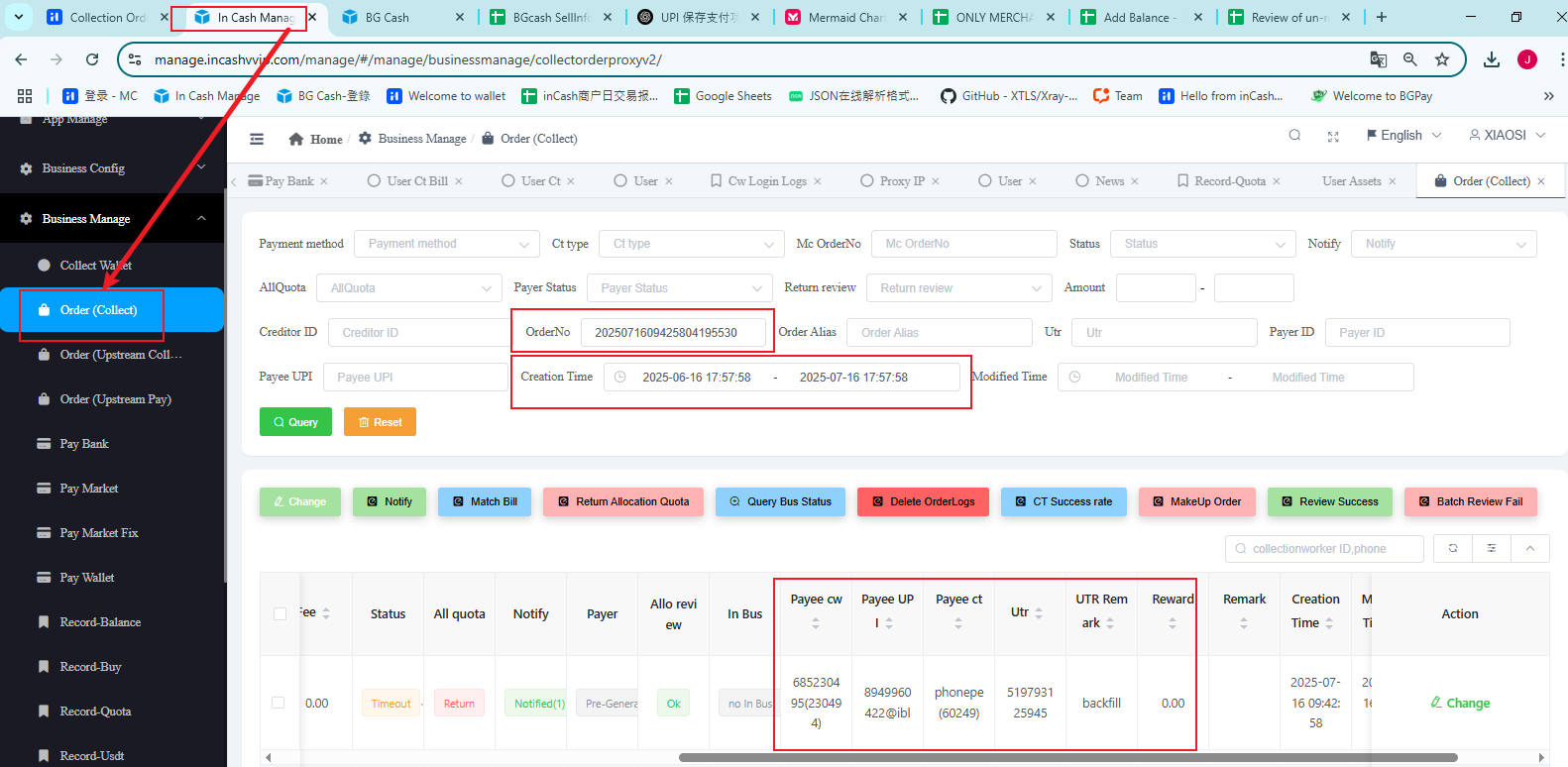
Checking Bill Information in the CW System
Go to User Ct Bill, and enter the UTR shown in the payment screenshot.
Verify whether the bill information matches the order information.
-
If no bill information appears:
👉 Follow the Not Received Handling Process. -
If bill information is found:
👉 Start checking whether the order information and bill information match.
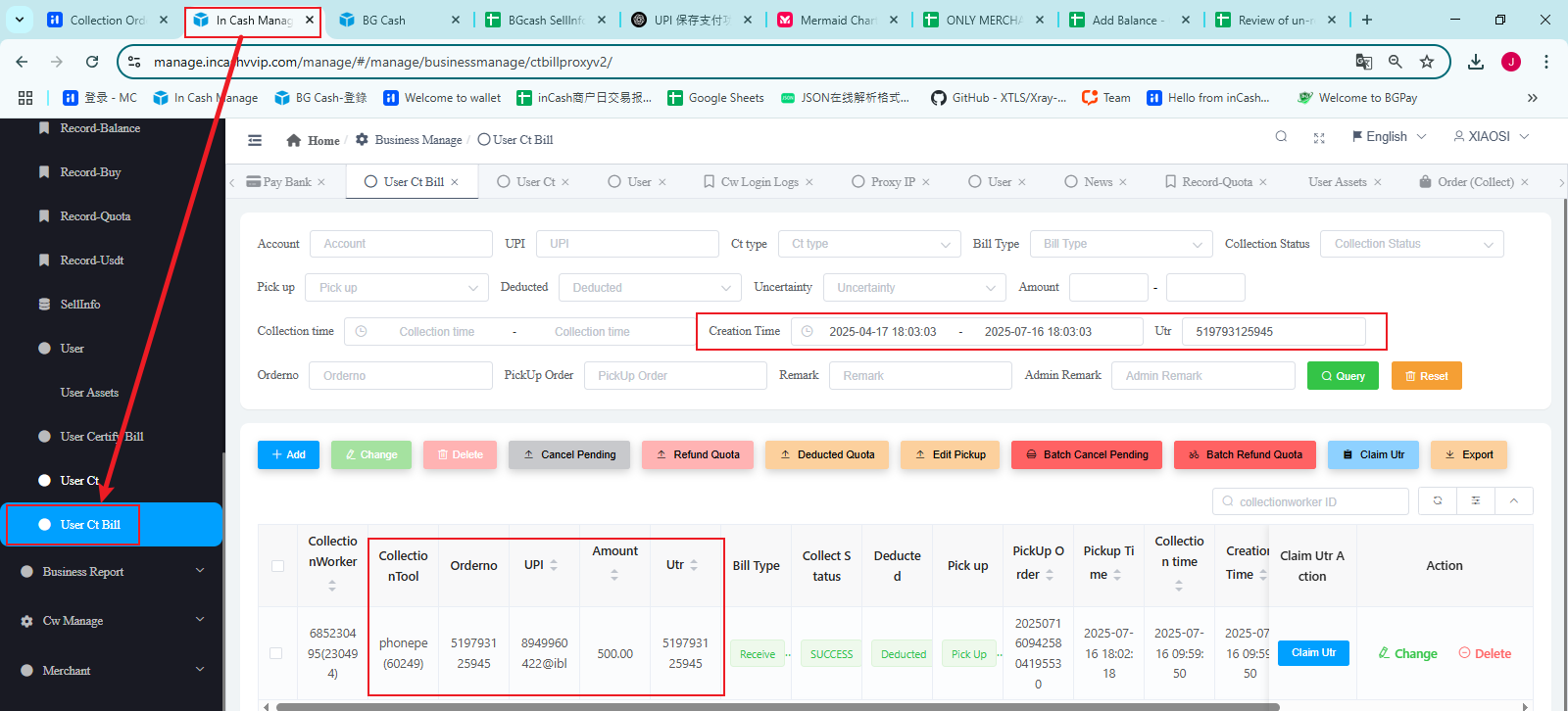
How to Check User Ct Bill Status
First, check the bill status in User Ct Bill:
-
deducted==Deducted
→ The amount has been successfully deducted. -
deducted==Pending
→ There’s a dispute regarding the bill. Follow further review procedures to decide whether to deduct funds. -
Pick up==Pick up
→ The bill has been matched to an order. Follow review procedures to determine whether the pick-up should be canceled. -
Pick up==No Pick up
→ The bill hasn’t been matched to any order. Usually, once matched, the system will automatically pick up the bill.
Verifying Matching Information
If the payment has been deducted (meaning the seller has been paid), you need to check whether the fields in Order (Collection) match those in User Ct Bill.
| Field in Order (Collection) | Field in User Ct Bill |
|---|---|
| Payee UPI | UPI |
| Payee Ct | Collection Tool |
| UTR | UTR |
| Amount | Amount |
⚠️ Important Notes:
If Payee Ct and Collection Tool are different, it may mean:
- The merchant provided the wrong order number.
- A “Saved Payment” situation occurred. 👉 Follow the Upstream Save payment Handling Process
Users might change their UPI at any time. So, when verifying recipient details, focus mainly on Payee Ct and Collection Tool for accuracy.
If the order amount and the bill amount do not match, it means the merchant overpaid or underpaid.
👉 Follow the Upstream Save payment Handling ProcessIf all information matches, proceed to the Upstream Order Callback Handling Process.
⚠️ Important Reminders
-
The system time is set to Indian Standard Time (IST).
→ All staff must set their computers to Indian time. -
When searching for orders, always select a 3-month time range for creation date.
-
Do not manually operate bills or callbacks without permission.
-
Check each piece of information carefully to avoid errors.
-
Keep records for every action taken.
-
If any unusual situation occurs, contact your supervisor immediately.
📂 Systems Used
- MC System: https://mc.inppurse.com/
- inCash CW: https://manage.incashvvip.com/
- bgCash CW: https://cw.bgpayy.com/manage
- MCG/OX Telegram Groups
🔑 One-Sentence Summary
First check whether funds have arrived in the bill.
If the funds are in, verify whether the order matches the bill.
If they match, proceed with callback operations.
If the money hasn’t arrived, ask the upstream provider for payment evidence.
If information doesn’t match, contact your supervisor for further handling.