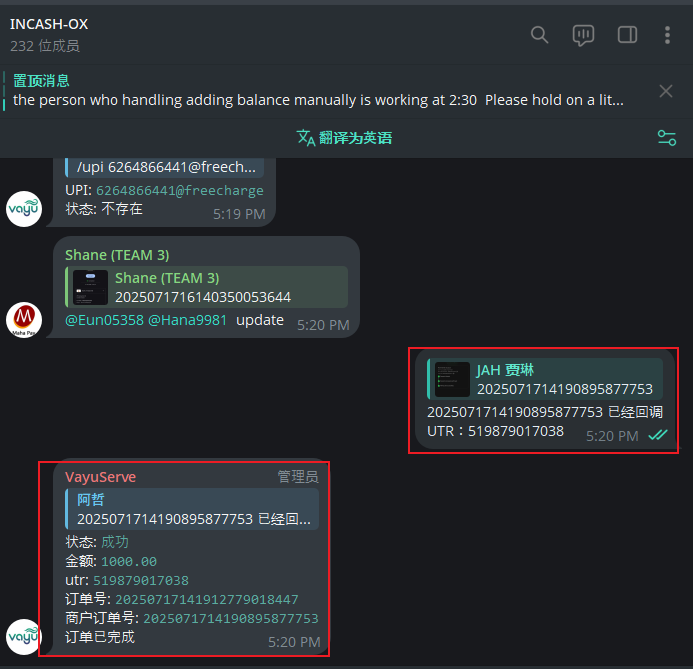🚫 Upstream Payment Not Received
When a merchant says they've made a payment but we haven't received the funds, there are usually two reasons:
- Our UPI receiving account was offline during the transaction
- The merchant submitted a fake or incorrect payment screenshot
In either case, follow this step-by-step process:
- Manually create the bill (if it doesn't exist)
- Verify the payment evidence (if provided)
- Wait 24 or 48 hours depending on the situation
- Match the bill with the order
- Notify the merchant of the result
1. Manually Create the Bill
1.1 Confirm Payee Details
Use the upstream order number to find the payee in CW > Order (Collect) and record:
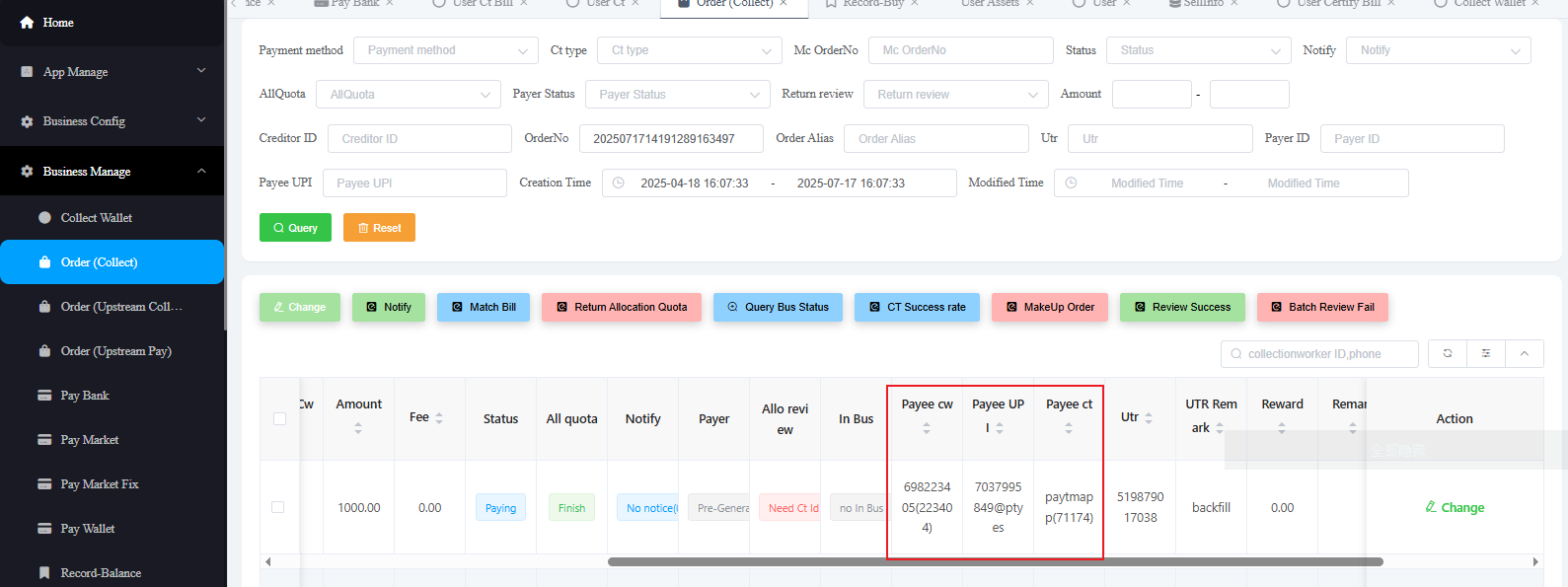
- Payee Ct
- Amount
- Payee Cw
- Payee UPI
- UTR
1.2 Check if the Bill Already Exists
Use the UTR from the merchant's payment screenshot to search in User Ct Bill:
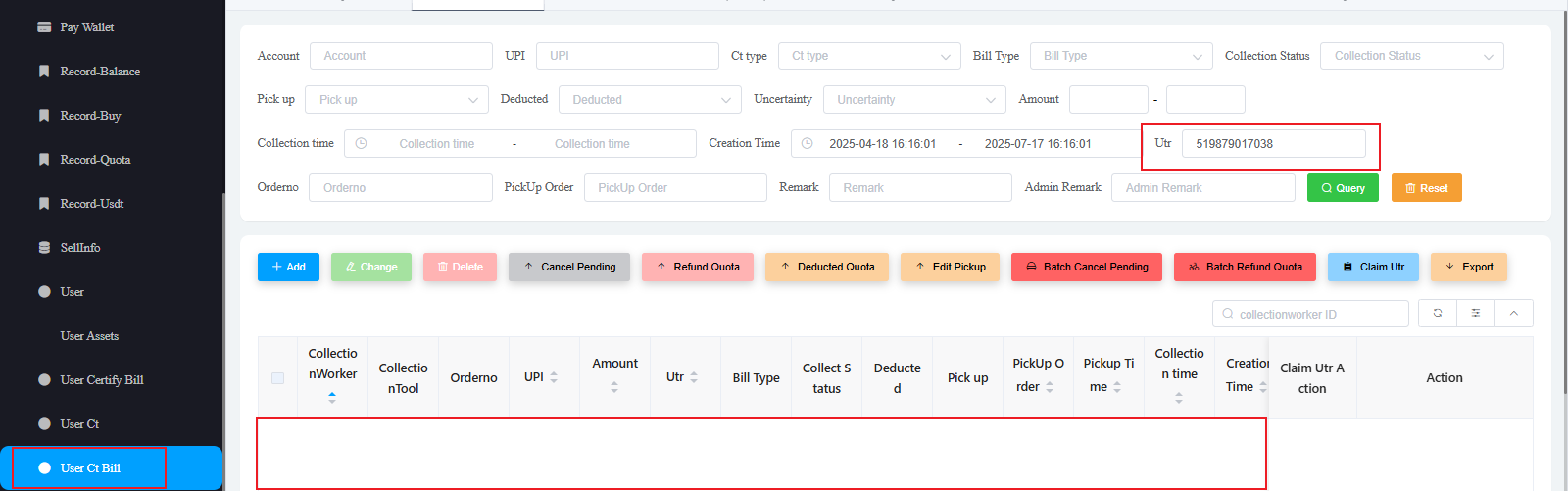
If no matching bill is found, continue to the next step.
Note 1: If the UTR is not shown in the order info, use the one from the screenshot. Always double-check that the screenshot matches the order.
Note 2: UTR的标准验证.
1.3 Create the Bill
Use the Payee Ct and Payee Cw from step 1.1 to find the receiver's UPI tool in User Ct:
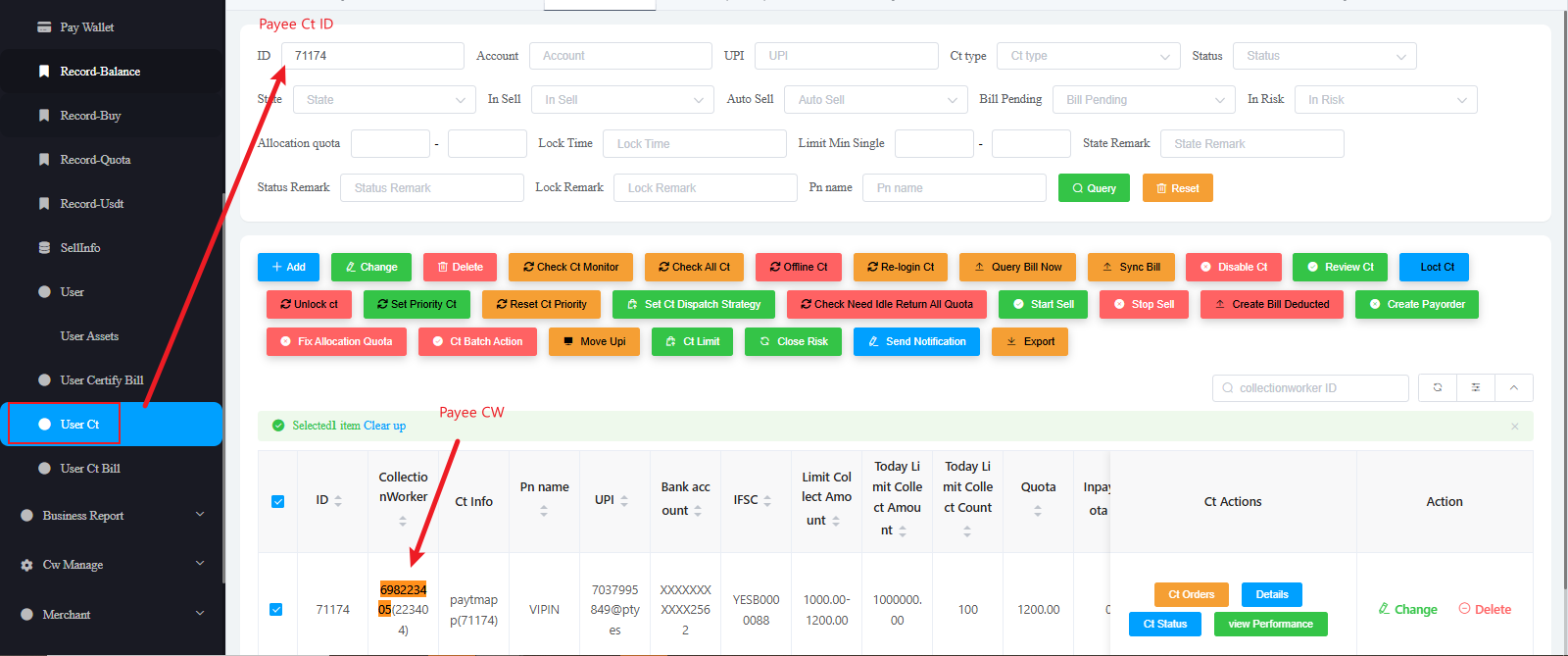
- Make sure the Payee Ct and Payee Cw match the order details.
- It's okay if the UPI doesn't match exactly — always go with the Payee Ct from the order.
Click Create Bill Deducted and input the following:
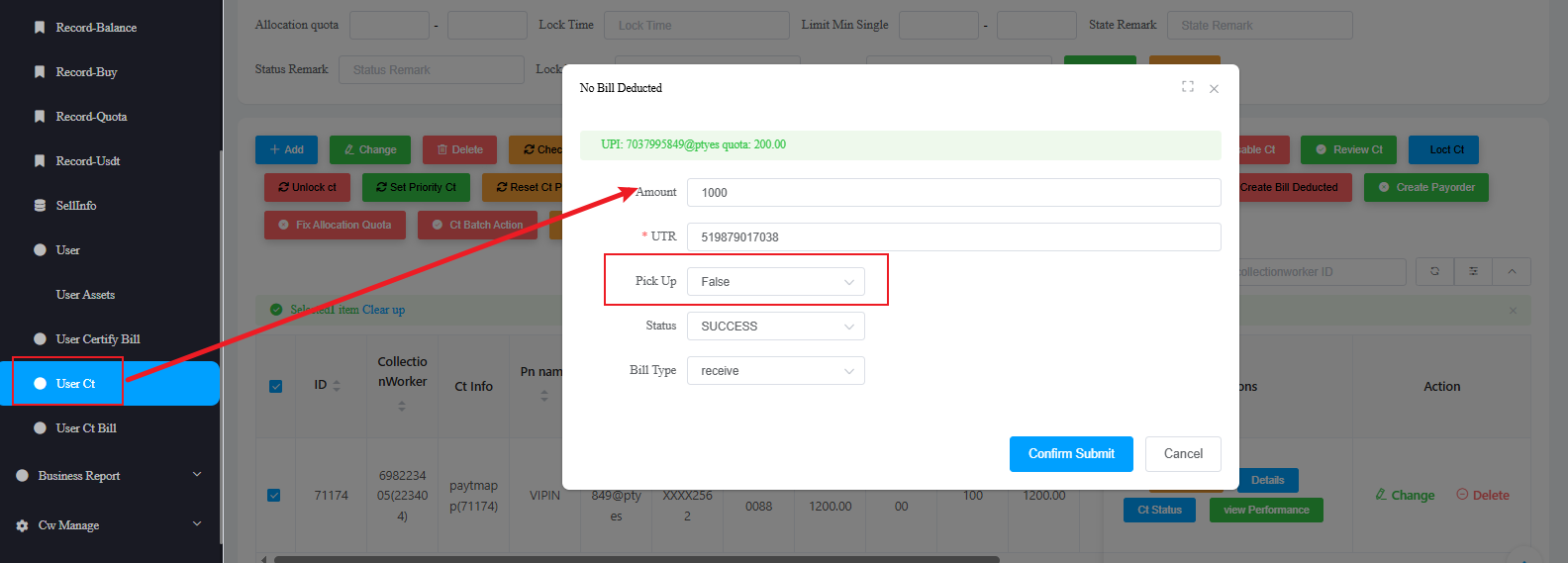
- Enter the correct amount from the order
- The UTR must exactly match the one in the screenshot
- Set Pick Up to
false
1.4 Confirm Bill Creation
After creating the bill, confirm it appears in User Ct Bill:
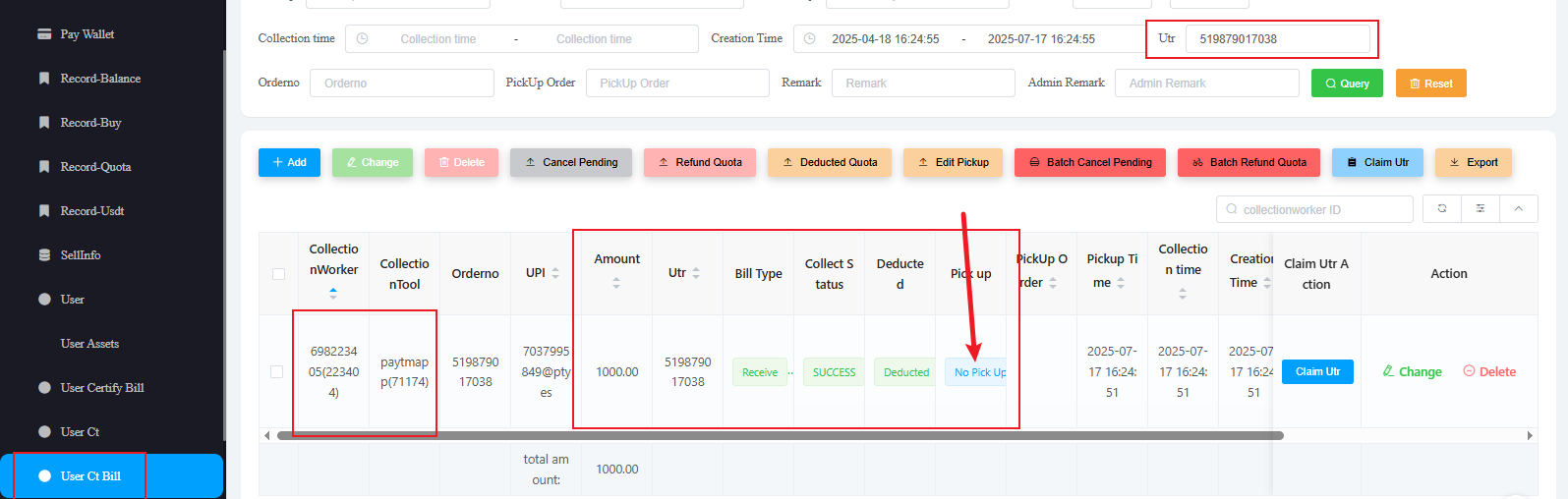
✅ Be sure to refresh or update the creation time so the UTR is searchable.
1.5 Ask the Merchant for Payment Proof
In the upstream group, send the following message:
- UTR
- Amount
- UPI
Hello team ,It's our receiving account but we haven't received the money yet, Please provide a video of success transaction together of PDF bank statement . Thank you
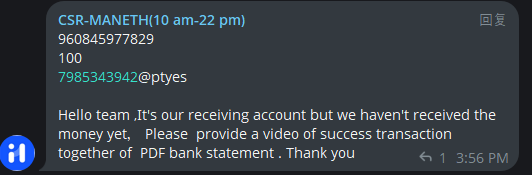
2. Register in the Google Tracking Sheet
Open the shared Google Sheet titled Review of Unreceived Funds:
📎 Google Sheet Link
Before adding any new entry, press Ctrl + F to search for the UTR.
If the UTR is already recorded, 👉 Click here to jump to Step 3 – Verify Payment Evidence.
If the UTR is not yet recorded, enter the following details:
- Merchant Name: Shown in MC system
- Merchant Order No: Provided by upstream, also shown in MC
- UTR: From the payment screenshot
- Amount: Order amount
- Bill Creation Time: When you manually created the bill
- Operator: Your name
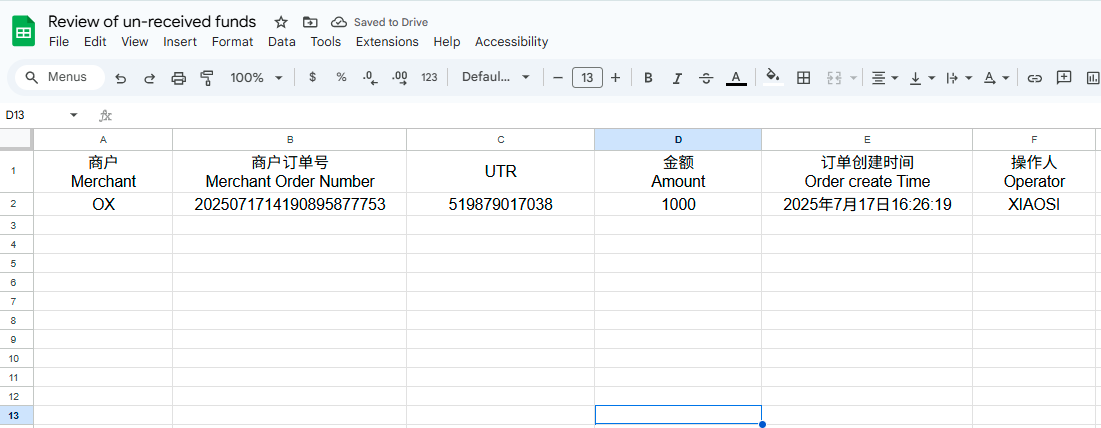
3. Verify Payment Evidence
3.1 If the Merchant Cannot Provide Evidence
If the merchant fails to submit payment proof:
Since you cannot provide payment evidence, please wait patiently for 48 hours. We will manually process this order afterward.
Then:
- Go to the Google Sheet, search for the UTR
- Check if 48 hours have passed since the bill creation
- If 48 hours have passed, proceed to Step 4: Match Bill
3.2 If the Merchant Provides Payment Evidence
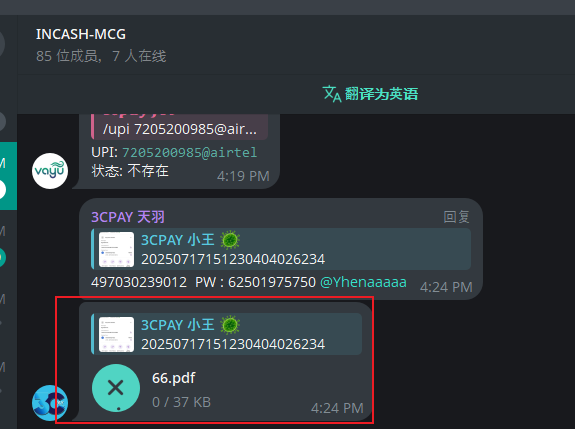
Verify whether the provided evidence matches the bill information:
- PDF statement: UTR, UPI, and Amount must match the bill
- Payment video: UTR, UPI, and Amount must also match the bill
📌 Verification Requirements:
- If the amount is below ₹2000, only a PDF is required
- If the amount is ₹2000 or above, require both PDF and third-party video recording
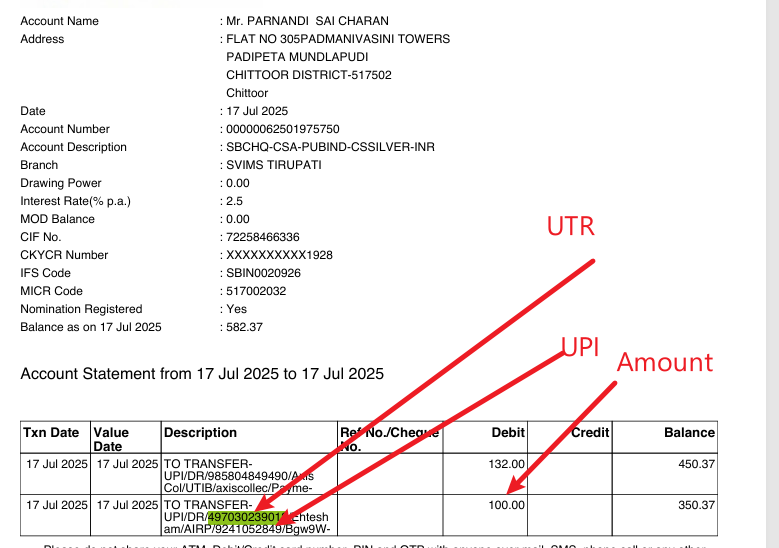
4. Match Bill
Start order callback under either condition:
- 24+ hours passed, with valid payment evidence
- 48+ hours passed, without payment evidence
4.1 Retrieve Order from MC System
Use the Merchant Order No from the Google Sheet to find the order in MC system:
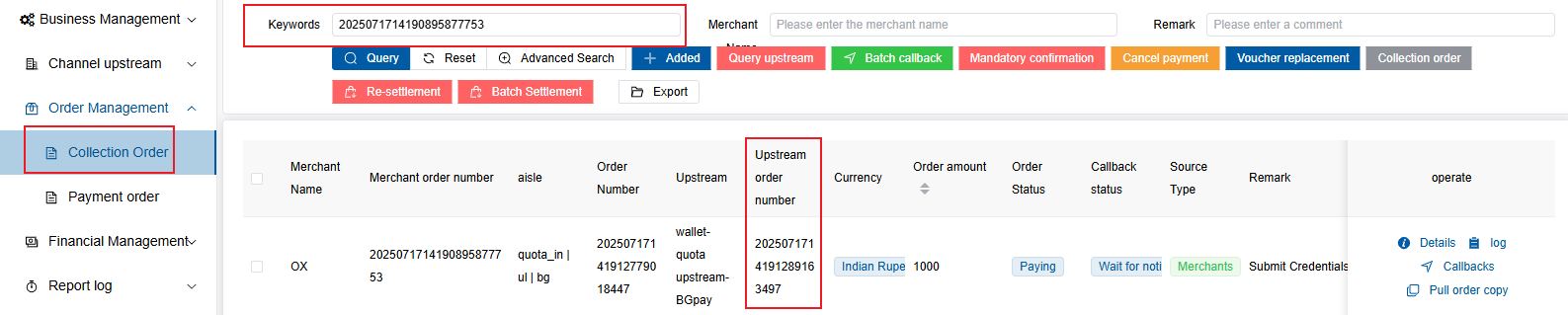
Record:
- Upstream platform (inCash or BgCash)
- Upstream order number
4.2 Search Order in CW System
Use the upstream order number to search in CW > Order (Collect):
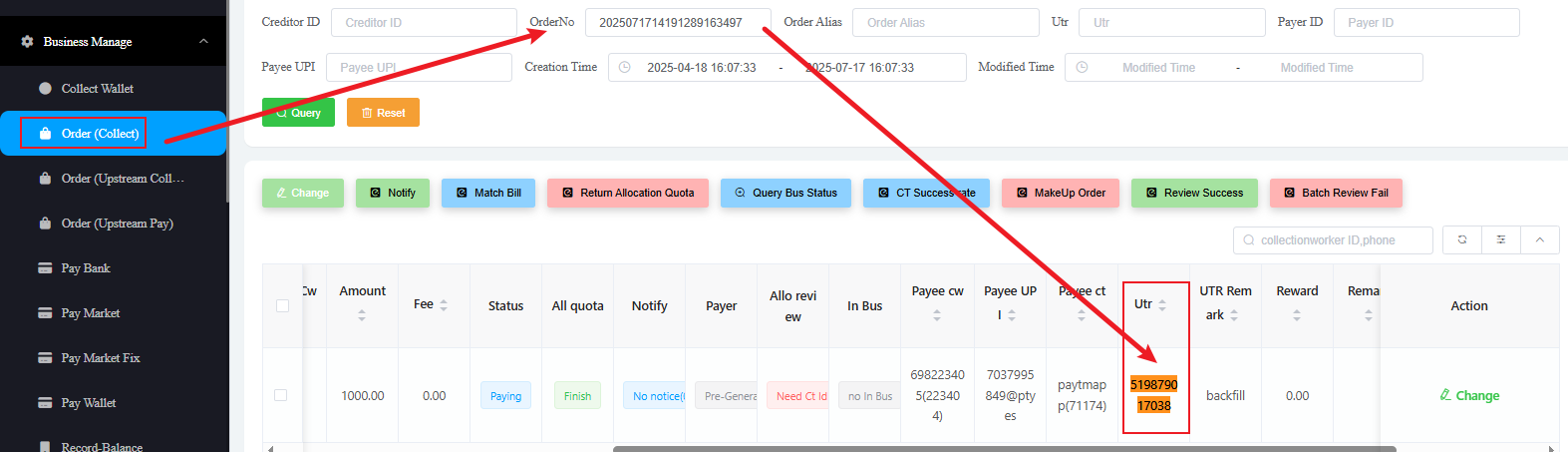
Note the UTR shown in the order.
4.3 Check Bill in User Ct Bill
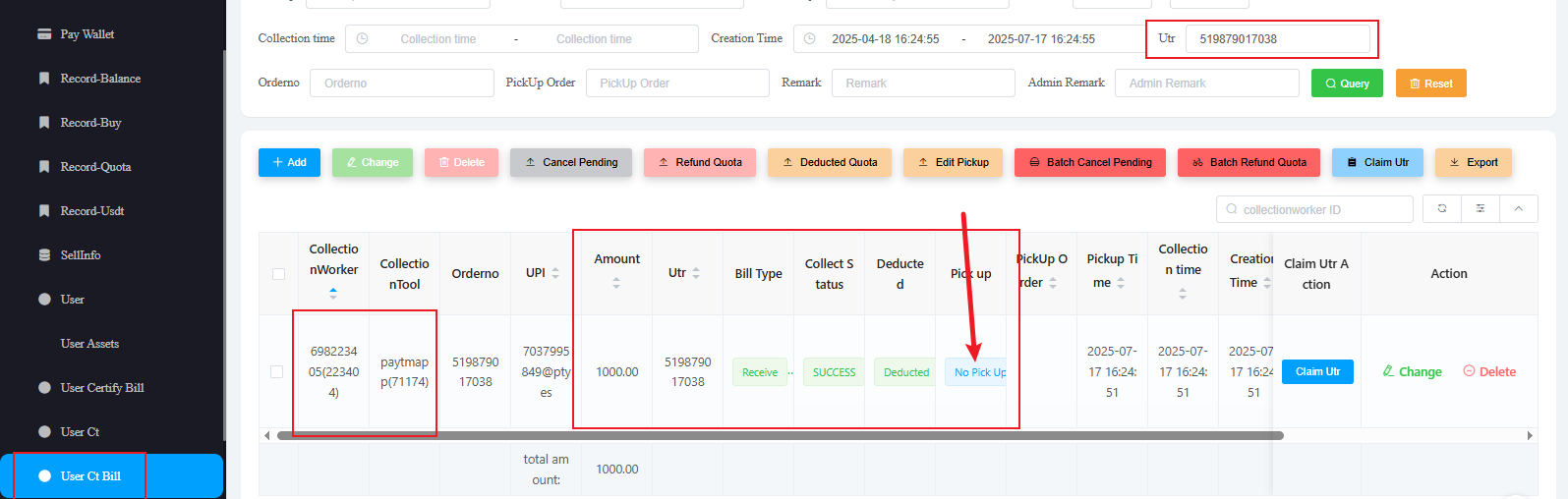
Make sure:
- UTR, UPI, and amount match the order
Pick Upstatus is No Pick Up- If it shows
Pick Up, click Edit Pickup to cancel it
4.4 Match the Bill in CW System
Click Match Bill in the CW order. Wait 10–20 seconds for the system to complete the callback.
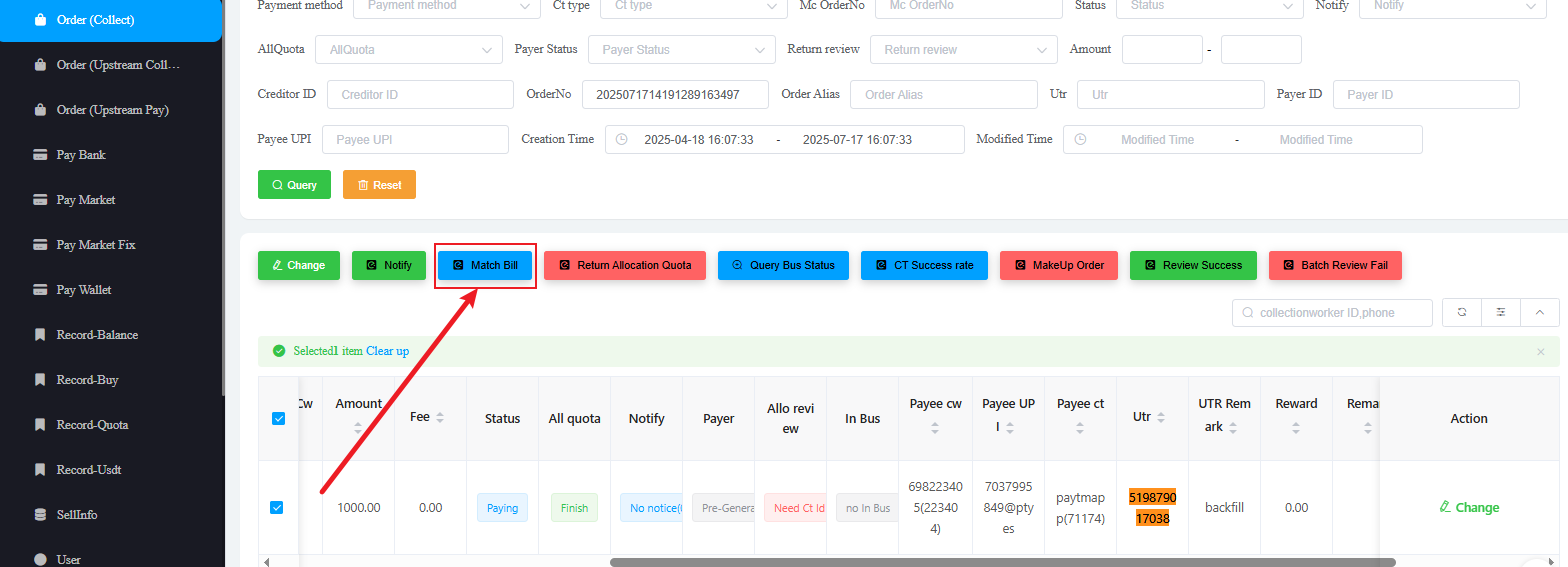
After matching:
-
CW order status updates
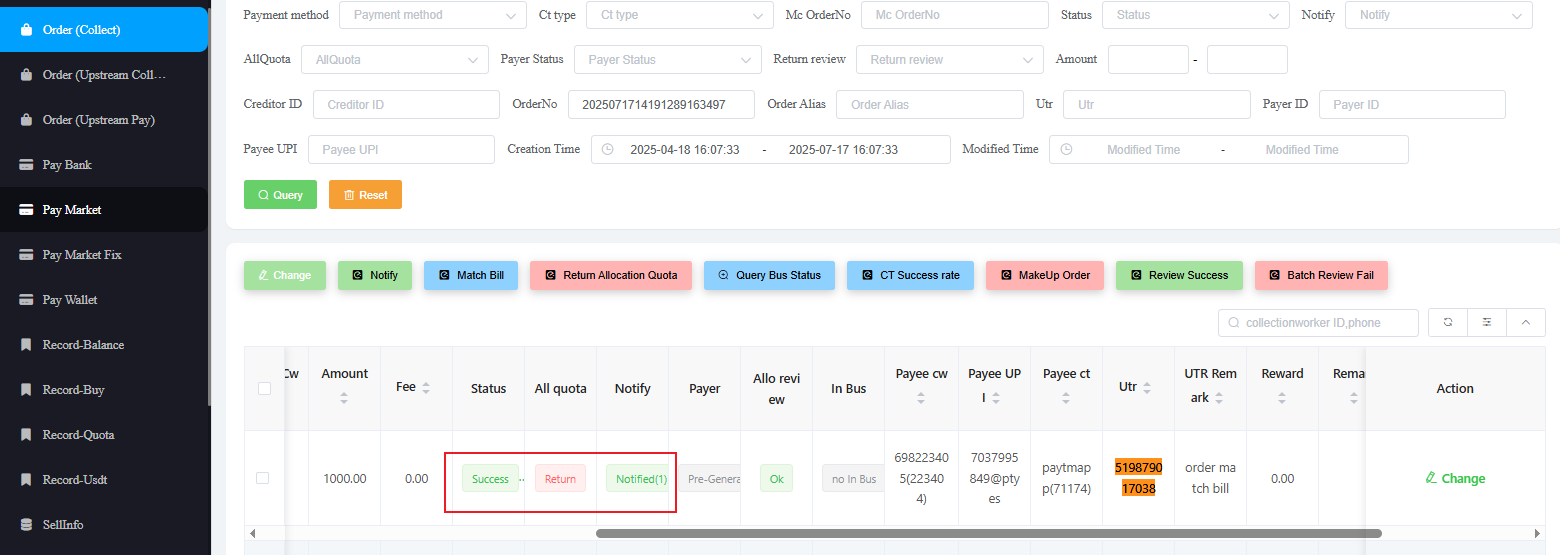
-
MC order status updates
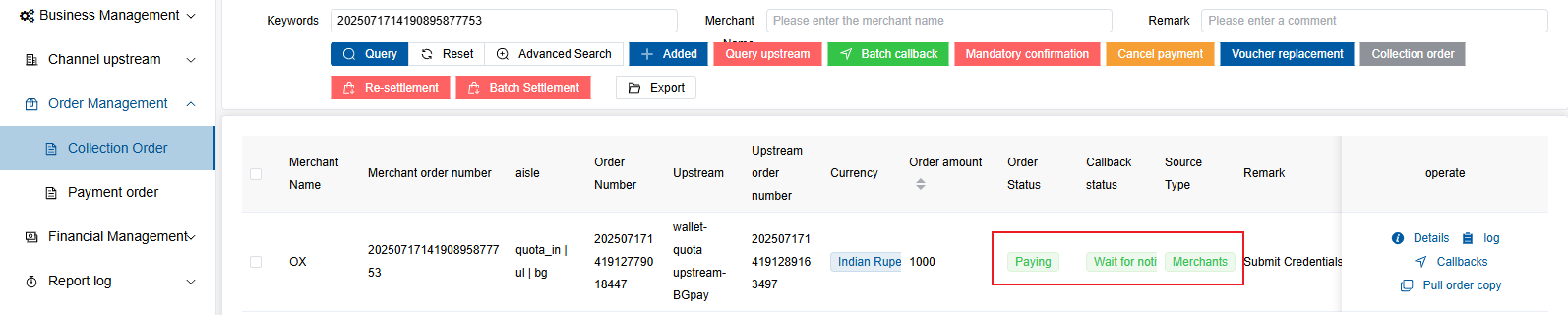
🔄 Special Case: UTR Missing from Order
If the UTR is missing in the CW order and automatic matching fails:
Use Review Success to force-match the order with the bill.
-
Click
Review Success
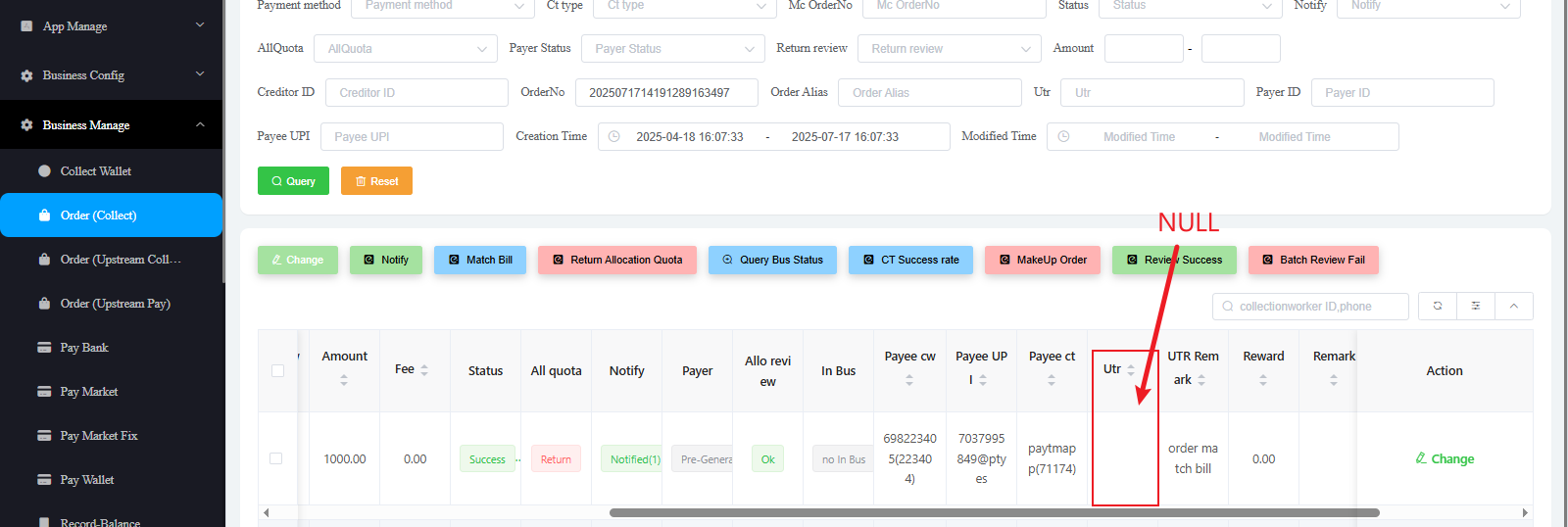
-
Enter the UTR from the bill
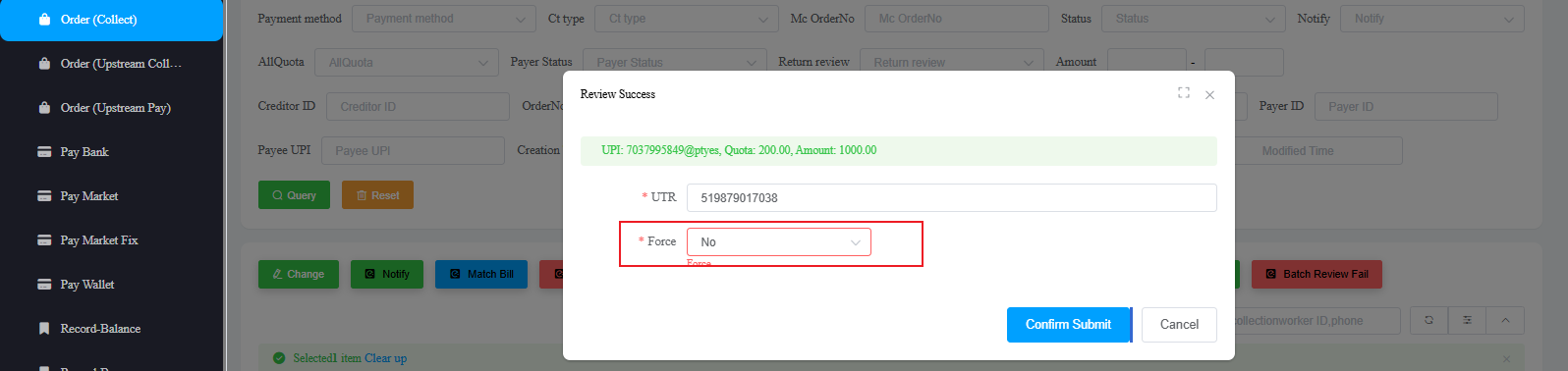
5. Notify the Merchant of the Result
Go to the upstream group where the order was submitted and send a confirmation message after the callback is completed.
Suggested message:
Order ID: [XXXXXXX] has been successfully matched.
UTR: [XXXXXXX]
This lets the merchant know the order has been processed and linked correctly.